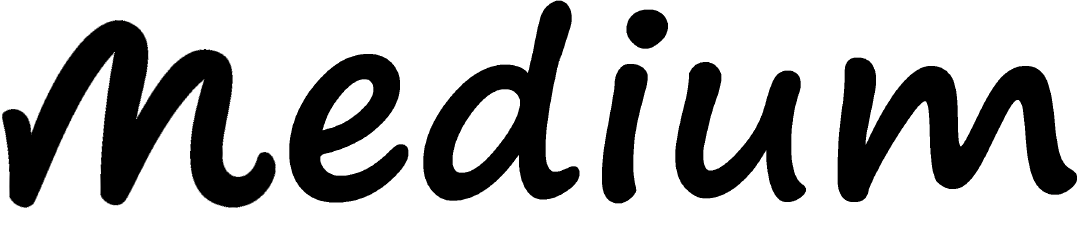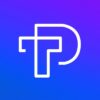What is Shopify?
Shopify is a user-friendly e-commerce platform that enables businesses to build and sell online stores through a streamlined dashboard. It allows merchants to sell on social media, marketplaces, blogs, and websites via email, text, and chat. Shopify’s suite of tools includes inventory management, payment acceptance, and shipping. Shopify is an e-commerce platform that enables small businesses to create and sell online through a streamlined dashboard. Merchants can create modern online stores, and sell on social media, marketplaces, blogs, websites, and via email, text, and chat. Shopify expert is a skilled professional with extensive knowledge of the platform’s features, functionality, and tools. They can assist in creating a successful store design, optimizing SEO, enhancing conversions, and managing shipping and logistics. They also offer guidance on using platform features, resolving technical issues, and managing customer support inquiries. They provide extensive documentation and customer support for Shopify theme customization, allowing businesses to focus on growing their business.
Create an event on Shopify
Creating an event in Shopify is started by creating a business account on Shopify.
Also Read: How to use Laravel Tinker – Tech Prastish
Here is a details guide I’ve described step-by-step on how one can create and craft an event on Shopify:
From your Shopify admin, choose Apps, then click Launchpad to access the Launchpad app.
Steps:
- In your Shopify admin, go to Settings > Apps and Sales channels.
On the Apps and Sales Channels page, click Launchpad. - Select the Open app.
- Then choose Create Event.
- In the Title field, type the name of the event.
- In the Start date field, enter a start date and time. If you don’t include a start date and time when you save the event, it is saved as a draught.
6. Choose one or more of the following options:
- Select Publish products throughout your sales channels, then click Manage to publish new products. With this choice, a product is made accessible to a sales channel. Launchpad can’t and won’t alter a product’s status.
- When a product is in the Frozen or Archived status, Launchpad is unable to edit it or publish it.
- Select Publish products across your sales channels, then click Add products to add inventory to already-available or previously unavailable products.
- Select Apply discounts to your items and collections, then click Add Products or Add Collections to offer products or collections at a discount or sale price.
- Select Apply Discounts to your products and collections, then select Bulk Discounts to apply discounts to multiple items at once.
- Select Set End Date to schedule the event to end automatically at a specific date and time. If you don’t specify an end date, then the event ends when the event ends manually by default.
- To use a different theme for the duration of your event, select Enable theme switching.
- To run specific Shopify scripts, select Enable line item scripts or Enable shipping scripts.
- To lock your store before the event, select the Enable password page.
7. The last step is to Click Save.
Your event will get scheduled to run on the date and time you entered as a start date and time. Otherwise, your event will get saved as a draft. You can access the dashboard during an event without publishing products or updating inventory.
Do you want to hire certified Shopify experts to build a Shopify store or someone to manage a Shopify store? Find the best certified Shopify Expert for the installation of a Shopify theme, custom apps, extensions, or template designs. Our Shopify eCommerce developers are professionals at providing customized solutions to business needs. Hire a Shopify expert to get a fully-featured e-commerce store to meet business needs. Contact us today to learn more about our certified Shopify expert services and how we can assist in increasing online business.
Also Read: How To Create Custom Sections In Shopify – Tech Prastish