views
These templates provide consistency and visual appeal but can sometimes lead to oversized files, especially when filled with high-resolution images, embedded media, and complex animations. Large PowerPoint files can be a hassle to share via email, upload to cloud platforms, or run smoothly during presentations. Fortunately, there are several effective strategies to reduce the file size without compromising the quality of your slides. This article outlines practical techniques to make your PowerPoint templates lighter and more efficient.
Understand What Increases File Size
Before diving into the methods of reducing file size, it's important to understand what contributes to bloat in PowerPoint templates:
-
High-resolution images and backgrounds
-
Embedded audio and video files
-
Multiple fonts and unused slide layouts
-
Complex animations and transitions
-
Embedded fonts and objects like Excel charts
Knowing these common culprits allows you to target the right areas for optimization.
Compress Images Without Losing Quality
One of the quickest and most effective ways to reduce the size of PowerPoint templates is to compress images. PowerPoint has a built-in feature that allows users to compress pictures within the file.
To do this:
-
Select an image in your presentation.
-
Click on the Picture Format tab.
-
Choose Compress Pictures.
-
In the pop-up menu, deselect “Apply only to this picture” if you want to compress all images.
-
Select the target resolution such as “Email (96 ppi)” or “Web (150 ppi)”.
-
Click OK.
This process significantly reduces the file size while maintaining visual integrity, especially when the presentation is intended for screen viewing.
Remove Unused Master Slides and Layouts
PowerPoint templates often come with a variety of master slides and layouts to provide flexibility. However, if you're not using all of them, it's wise to remove the extras.
-
Go to the View tab.
-
Click on Slide Master.
-
Review and delete any unused layouts.
-
Close the master view.
Cleaning up unused elements helps declutter the file and shave off excess size.
Avoid Embedding Fonts
While embedding fonts ensures that your presentation looks the same on any device, it also increases file size, particularly if the fonts are not standard. Instead of embedding fonts, try to use system fonts like Arial, Calibri, or Times New Roman.
To check and disable font embedding:
-
Go to File > Options > Save.
-
Under the “Preserve fidelity when sharing this presentation” section, uncheck “Embed fonts in the file”.
Alternatively, if you must embed fonts, select the option to “Embed only the characters used in the presentation” to minimize the impact.

Link Instead of Embedding Media
Embedding video or audio directly into PowerPoint templates significantly increases file size. Instead, link to external media files whenever possible.
To link a media file:
-
Go to the Insert tab.
-
Choose Video or Audio and select “Movie from File” or “Audio from File”.
-
Navigate to your file, then click the arrow next to “Insert” and choose “Link to File”.
This way, PowerPoint references the media from its original location, keeping the main file size down. Just make sure to package the presentation with the media files if you need to share it.
Use Compressed Video Formats
If you need to include video content, use compressed formats like MP4 (H.264 codec) instead of high-resolution formats like AVI or MOV. You can compress videos using video editing software before inserting them into your presentation.
Additionally, PowerPoint offers a built-in feature to compress media:
-
Go to File > Info.
-
Click Compress Media.
-
Choose the compression level that suits your needs.
This helps reduce size while keeping video quality reasonable for most uses.
Simplify Animations and Transitions
While animations and transitions enhance visual storytelling, complex or excessive use can increase file size and reduce performance. Opt for basic animations like “Fade” or “Appear,” and avoid applying multiple effects to each object.
Also, consider applying transitions only to key slides instead of every slide. The goal is to balance visual interest with performance and efficiency.
Convert Objects to Static Images
PowerPoint templates often use embedded charts, graphs, or SmartArt that carry extra data and increase size. If the data is not meant to be edited, convert these elements to images.
Steps:
-
Select the object (chart, SmartArt, etc.).
-
Right-click and choose Save as Picture.
-
Save the image and reinsert it into the slide.
This method flattens the object into a static image, reducing the overall size and ensuring that formatting remains consistent across platforms.
Optimize Backgrounds
Using full-slide background images or textures can significantly inflate file size. Instead of large image files, consider using gradient fills or patterns that are generated within PowerPoint.
Alternatively, compress or crop large background images before inserting them. Tools like image editors can reduce dimensions and resolution without making the images look pixelated on screen.
Remove Hidden or Off-Slide Content
Sometimes, extra content resides off the visible slide area, especially when using templates or pasting objects from other presentations. These hidden elements remain in the file and contribute to size.
To clean this up:
-
Review each slide for off-screen elements.
-
Delete any unused objects.
-
Check the Selection Pane under the Home > Arrange menu to manage all objects on a slide.
Keeping slides tidy not only helps reduce file size but also improves editing efficiency.
Save as a New File
Sometimes PowerPoint files retain unnecessary data even after you delete content or compress media. Saving your file as a new presentation can clean out residual bloat.
Steps:
-
Click File > Save As.
-
Choose a new name and save the file.
This process creates a leaner version by rewriting the file without retaining hidden metadata or deleted assets.
Use “Save as PDF” When Appropriate
If you don’t need to present using PowerPoint and only want to distribute the content for viewing, consider saving the presentation as a PDF. This reduces the file size dramatically and preserves the visual layout.
To save as PDF:
-
Go to File > Save As.
-
Select PDF as the file type.
PDFs are ideal for handouts or reference documents, especially when animation or interactivity isn’t required.
Limit Use of High-Resolution Icons and Graphics
Vector icons and illustrations can be beautiful, but excessive use of high-resolution or layered vector files can quickly bloat PowerPoint templates. Whenever possible, use lower-resolution PNGs or simplified SVGs.
Some icon packs are designed for web use and optimized for small sizes. Using these instead of high-resolution versions can help manage overall presentation weight.
Check for Embedded Objects
Embedded Excel spreadsheets, Word documents, or other objects can quietly inflate file size. If the data doesn't need to be interactive, replace embedded objects with screenshots or static images.
To find embedded objects:
-
Go to File > Info.
-
Click Check for Issues > Inspect Document.
-
Run the Document Inspector to detect embedded files and remove them if not needed.
Keeping the presentation streamlined ensures faster load times and better compatibility with different systems.
Use a Lighter PowerPoint Theme
Some PowerPoint templates come with pre-installed themes that include design-heavy components, large background images, or custom shapes. If your file size is a concern from the beginning, choose a lightweight template with simpler elements.
Before starting your presentation, inspect the default template and look for:
-
Basic color schemes
-
Minimalist layouts
-
Simple typography
These types of PowerPoint templates are not only faster to load but easier to edit and maintain.
Final Thoughts
Reducing file size in PowerPoint templates doesn’t mean compromising quality. By focusing on practical optimizations like image compression, media linking, font management, and object simplification, you can maintain a professional presentation while keeping file sizes manageable. These steps also ensure smoother sharing, faster loading, and fewer compatibility issues when presenting or collaborating with others.
Ultimately, being mindful of what you include in your PowerPoint templates and how you structure your slides will go a long way in creating efficient, lightweight presentations that look great and perform even better.
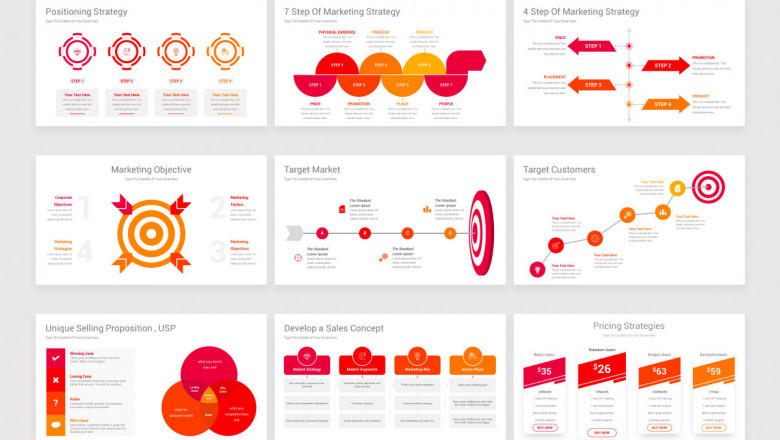













Comments
0 comment