puntos de vista
Introduction
Voice interfaces are rapidly becoming the go‑to method for hands‑free interaction—whether you’re driving, cooking, or just want a more natural UX. With the arrival of on‑device speech recognition and AI‑powered assistants, Flutter voice control integration is no longer niche; it’s a must‑have feature for next‑gen apps. In this post, we’ll walk through how to architect and implement an advanced voice command UI in Flutter, covering best practices, key libraries, and real‑world tips to make your app both powerful and user‑friendly.
Why Add Voice Commands?
-
Accessibility: Opens your app to users with motor impairments or situational needs.
-
Engagement: Voice interactions feel more human and can boost usage frequency.
-
Efficiency: Commands like “search for Italian restaurants” or “create a new note” happen faster than tapping through menus.
By embedding voice control, you’re future‑proofing your app for the hands‑free era.
Core Components of Voice Command UI
-
Wake Word Detection
-
Speech-to-Text (STT)
-
Natural Language Understanding (NLU)
-
Action Routing & Feedback
-
Text-to-Speech (TTS) Responses
Let’s break down each piece and how to integrate them in Flutter.
1. Wake Word Detection
A wake word (“Hey AppName”) lets you run continuously in the background without draining battery. Popular options:
-
Porcupine by Picovoice (cross‑platform SDK)
-
Snowboy (self‑hosted, customizable)
Implementation: Use the flutter_por cupine plugin to listen for your wake word. When detected, trigger your STT flow.
2. Speech-to-Text (STT)
Flutter’s speech_to_text plugin provides a straightforward bridge to native STT engines (Android’s SpeechRecognizer, iOS’s Speech framework).
Tip: Prewarm the engine during app idle times to reduce latency.
3. Natural Language Understanding (NLU)
Raw transcripts need interpretation. You can:
-
Call cloud NLU APIs (Dialogflow, LUIS, or Amazon Lex)
-
Run on-device NLU with libraries like Rasa if you need privacy/offline support
Example: Send the recognized text to Dialogflow for intent extraction, then route to the appropriate handler.
4. Action Routing & UI Feedback
Once an intent is parsed, map it to in‑app actions (navigation, data fetch, CRUD operations). Use visual cues:
-
Highlight the recognized command
-
Show interim “Listening…” and “Processing…” indicators
-
Confirm the action with a brief toast or overlay
5. Text-to-Speech (TTS) Responses
Closing the loop with spoken feedback boosts engagement. Use flutter_tts:
Provide concise confirmations like “Showing nearby Italian restaurants.”
Best Practices for a Polished Voice UI
-
Handle Errors Gracefully: Offer retries or fallback to manual input if speech recognition fails.
-
Support Multiple Languages: Make sure your STT and TTS engines cover your target locales.
-
Respect Privacy: Clearly disclose voice data usage in your privacy policy, and allow opt‑out.
-
Optimize for Noise: Use on‑device noise suppression or microphone gain controls to improve accuracy.
-
Test in Real‑World Conditions: Validate performance in quiet rooms, noisy cafés, and with different accents.
Cross‑Platform and Beyond
If you plan to convert flutter app to web, keep in mind that browser speech APIs differ. Use speech_to_text_web for web fallback, or implement a JS interop layer to tap into Web Speech API.
By designing modular voice components, your Flutter Mobile Apps can seamlessly extend to web or desktop, ensuring consistent App Development Technologies use across platforms.
Partnering for Success
Voice integration can be complex. At Four Strokes Digital, our flutter development services include end‑to‑end voice UI design—from wake‑word tuning to NLU model training. We leverage the latest App Development Technologies to deliver robust, privacy‑first voice experiences that scale.
Conclusion
Advanced Flutter voice control integration transforms how users interact with your app—making experiences more natural, accessible, and efficient. By combining wake‑word detection, reliable STT/NLU pipelines, clear feedback, and TTS, you’ll create a voice UI that delights and retains users. Ready to add voice? Start experimenting with the plugins above, iterate based on real‑user feedback, and consider expert help to accelerate your timeline.

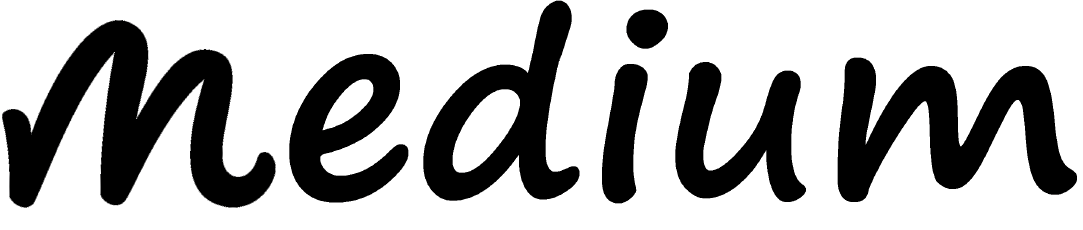
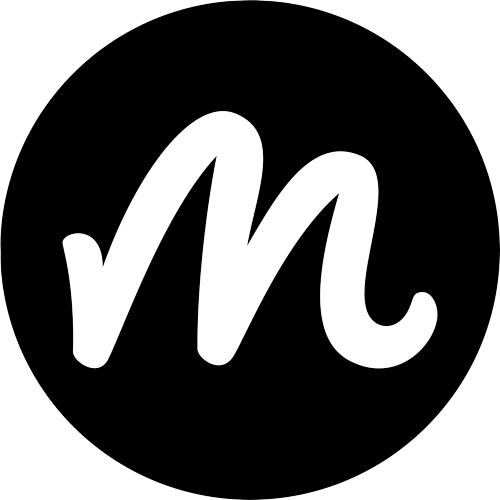
Comments
0 comment