views
Despite having the more advanced web design software available, PSD to WordPress is still the foundation of the digital development and design process. Of most small graphic design companies, the majority will begin with Photoshop mockups because it doesn't leave anything to chance when it comes to color, composition, and brand. But to convert those rigid layouts into working responsive and search-engine-optimize layouts, WordPress is where it's at.
This conversion process, however, requires both creative precision and technical expertise. In this guide, we’ll explore the best practices and tools for converting PSD to WordPress—with insights tailored especially for small graphic design companies looking to expand their service offerings.
Why Choose WordPress for PSD Conversion?
WordPress runs over 40% of the web and is the world's leading CMS. Here's why it's the natural fit for PSD conversions:
- User-Friendly CMS – Simple to edit and use for the end user.
- Scalability – Scales for small business websites, corporate websites, and more.
- Plugin Ecosystem – Massive collection of plugins for extensibility without re-inventing the wheel.
- SEO-Friendly – Plugins and integration make SEO easier.
- Responsive Capabilities – Now a requirement for today's mobile-first web.
PSD to WordPress Conversion is a simple solution to the worth of design, increase services, and appeal to long-term customers for small graphic design companies.
Step-by-Step Best Practices: PSD to WordPress Conversion
1. Slice the PSD Properly
Slice the Photoshop layout into sections before coding: header, footer, sidebar, banners, buttons, and background. Clean slicing places the WordPress theme into an organized state.
2. Establish a Solid HTML & CSS Foundation
Begin with PSD slicing to HTML and CSS. Make sure:
Semantic HTML is used for Search Engine Optimization and accessibility.
Responsive design ideas through CSS media queries are utilized.
Cross-browser compatibility is ensured through cross-browser testing.
3. Insert Into WordPress Theme Layout
WordPress theme consists of some files such as header.php, footer.php, index.php, and style.css. Insert your HTML code into such kinds of files in a systematic way.
4. Responsive using Bootstrap or Tailwind
Use widgets such as Bootstrap or Tailwind CSS to make it responsive and layouts ideal on any platform.
5. Add WordPress Functions & Dynamic Attributes
Static HTML will not work. Add dynamic attributes using WordPress template tags, i.e.:
<?php the_content(); ?> for content area
<?php wp_nav_menu(); ?> for navigation
<?php get_sidebar(); ?> for sidebar
6. Performance Test & SEO
Test the website using Google PageSpeed Insights tools to enable the website to load quickly. Install SEO plugins (e.g., Yoast SEO) to enable meta tags, schema, and sitemap optimization.
7. Secure & Launch
Secure WordPress via plugins such as Wordfence and install SSL certificates for client trust.
Tools Simplifying PSD to WordPress
Adobe Photoshop & Figma – To create and export layered artwork.
Bootstrap / Tailwind CSS – Responsive, mobile-first designs.
Elementor or WPBakery – Page builders for easy content organization.
Advanced Custom Fields (ACF) – Dynamic, consumable content.
Gulp / Grunt – Speedy coding automation.
GitHub / GitLab – Version control of collaborative team project.
These tools become redundant and wasteful for small design studios.
Challenges in PSD to WordPress Conversion (and How to Solve Them)
Pixel-Perfect Precision: Can't make everything go exactly where it goes in PSD. Leverage using CSS grid and flexbox for precision.
- Responsive Issues: First, test on different devices so as not to use breakpoints that will break.
- Blistering Images: Leverage using image compression tools like TinyPNG or WebP file formats.
- Browser Support: Test on Chrome, Safari, Firefox, and Edge.
Client Content Management: Use code with simple-to-use features like Elementor or Gutenberg so clients can make simple changes.
Why PSD to WordPress Conversion Is Good for Small Graphic Design Agencies
- New Revenue Streams: In addition to design, upsell development.
- End-to-End Solutions: Offer end-to-end solutions instead of outsourcing static images.
- Repeat Business: WordPress updates guarantee repeat business.
- Competitive Advantage: Small agencies make gorgeous but won't do WordPress conversions—offering this service differentiates you.
Future of PSD to WordPress Conversion
While Figma and other design software packages are taking the place of Photoshop, the design-to-WordPress process is not disappearing. It's evolving. Plugins and AI functionality now automate PSD conversion, but human oversight ensures quality, creativity, and functionality remain strong.
Hybrid solutions from large graphic design firms— automation for re-run and hand-coded code for new builds—will be the market leaders in the next couple of years.
Rapid Checklist: PSD to WordPress Best Practices Summary
- Slice PSD files responsibly
- Code responsive HTML & CSS first
- Code with WordPress theme hierarchy
- Add dynamic functionality using WP functions
- Test on all devices and browsers
- Optimize SEO and performance
- Secure website before launch
Conclusion: Be a PSD to WordPress Master With the Right Approach
PSD to WordPress is not technical labor only—it's designing beautiful design life and living. It's a freedom enabler for small graphic design firms, capacity builder, source of additional revenues, and sites people love.
With having the right combination of best practices and tools, you are not only capable of having your designs be fabulous on paper but work on the world wide web.
Your company and design business can turn static mockups into scalable interactive, search engine optimized WordPress sites with IoSAndWeb. It is a life changer to know as a single freelancer or startup business.

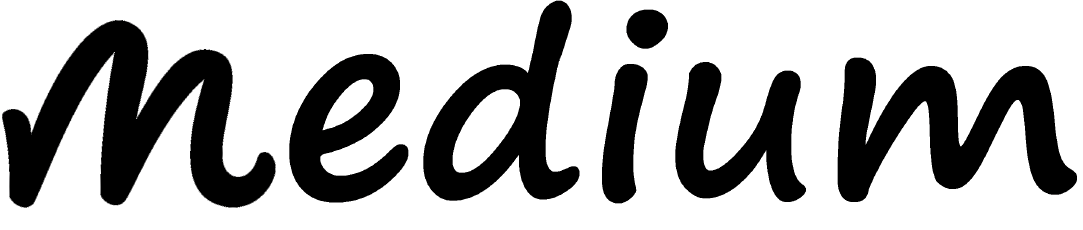
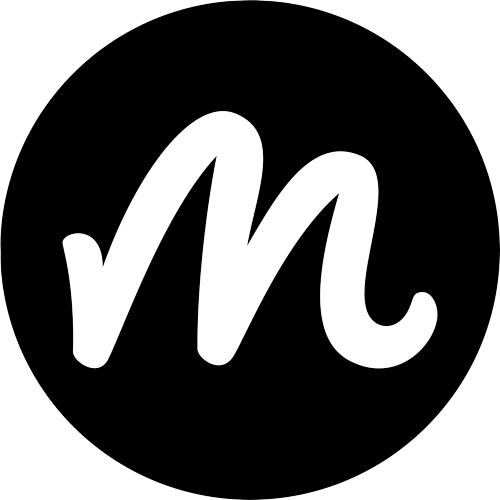
Comments
0 comment