views
The checkout page is one of the most critical points in the customer journey. It’s where interest turns into action—and ideally, a completed sale. But what if the default WooCommerce checkout fields don’t meet your store’s specific needs? That’s where adding custom checkout fields can make a real difference.
Whether you want to capture extra information like delivery notes, gift messages, or even business details, custom checkout fields let you tailor the checkout process to suit your business and your customers.
In this blog, we’ll cover the benefits of using custom checkout fields, types of fields you can add, how to set them up, and the best plugins to do it without writing code.
Why Customize WooCommerce Checkout Fields?
WooCommerce offers a basic set of checkout fields—billing, shipping, and payment. But every store is different, and sometimes you need to gather additional data for order fulfillment, compliance, or personalization.
Here are some common reasons to add custom fields:
-
Capture delivery instructions
-
Offer gift-wrapping options
-
Request company name or tax ID for B2B sales
-
Ask how customers found your site
-
Provide pickup date and time
-
Collect order-specific notes
-
Add terms acceptance checkboxes
By customizing checkout fields, you improve the user experience and collect the data you need to run your store more efficiently.
Types of Custom Checkout Fields
Custom fields can take many forms, depending on what information you want to gather. Common field types include:
-
Text Field – For names, short answers, or notes
-
Textarea – For longer messages or instructions
-
Select/Dropdown – Let users choose from predefined options
-
Checkbox – Accept terms, opt-in for emails, or yes/no questions
-
Radio Buttons – Select one option from several
-
Date Picker – Let customers select a preferred delivery or pickup date
-
File Upload – Allow users to upload logos, images, or documents
You can also make fields conditional—only appearing when a certain product is in the cart or when a specific option is selected.
Where Can You Add Custom Fields?
Custom checkout fields can be added in multiple sections of the checkout page:
-
Billing Section – Useful for capturing company info, VAT numbers, or alternate contact info
-
Shipping Section – Add delivery preferences or access instructions
-
Order Notes Section – Expand this to gather more detailed instructions
-
Custom Sections – Create new groups of fields anywhere in the checkout flow
-
Specific Product or Category-Based Fields – Show fields only when particular products are in the cart
-
User Role-Based Fields – Show fields for specific user roles like wholesale buyers or repeat customers
This level of flexibility ensures that customers only see relevant fields, helping streamline the process while collecting necessary data.
Benefits of Using Custom Checkout Fields
Adding fields to your WooCommerce checkout can unlock several advantages:
🎯 Capture Essential Information
Make sure your team has the data needed for smooth fulfillment and customer service.
🎁 Offer Personalization
Add fields for custom gift messages, engraving text, or personalization preferences.
🛠 Tailor Checkout to Business Needs
Every industry is different—custom fields help tailor the checkout process to your workflow.
✅ Improve Compliance
For B2B stores, request tax numbers or compliance documentation right at checkout.
📈 Gain Insights
Use checkout fields to ask marketing questions, feedback, or how customers found you.
How to Add Custom Fields to Checkout
There are two main ways to add custom checkout fields in WooCommerce:
1. Using a Plugin (No Coding Required)
Plugins are the easiest and safest way to customize checkout fields without touching code.
Some of the best WooCommerce checkout field editor plugins include:
✅ Checkout Field Editor (ThemeHigh)
-
Add, edit, or remove fields in the billing, shipping, and order notes sections
-
Choose from multiple field types (text, select, checkbox, etc.)
-
Show fields conditionally based on cart contents, shipping method, etc.
✅ WooCommerce Checkout Manager (QuadLayers)
-
Add file upload fields
-
Rearrange field order
-
Set required/optional status for each field
✅ Flexible Checkout Fields (WPDesk)
-
Support for custom validation rules
-
Show/hide fields based on products, categories, or user roles
-
Add price to fields (e.g., extra charges for gift wrap)
2. Manual Code (For Developers)
If you’re comfortable editing your theme’s functions.php file or creating a custom plugin, you can use WooCommerce hooks to insert fields. For example:
Then use the woocommerce_checkout_update_order_meta and woocommerce_admin_order_data_after_billing_address hooks to save and display the data in admin.
Display Custom Field Data in Admin and Emails
Once customers submit data through your custom fields, you can:
-
Display it on the Order Details page in the admin area
-
Include it in emails sent to customers and store managers
-
Show it on invoices or packing slips
-
Store it in customer meta for future reference
Plugins generally provide simple toggles to control where this data is displayed.
Use Cases for Custom Checkout Fields
Let’s look at a few real-world examples where custom fields improve the WooCommerce checkout experience:
1. Food Delivery Business
-
Add delivery date and time pickers
-
Include dietary preference checkboxes
-
Ask for buzzer or gate code
2. Gift Shop
-
Add gift message textarea
-
Offer gift wrapping for an extra charge
-
Let customers choose a delivery date
3. B2B Wholesale Store
-
Request tax ID and company registration number
-
Add “purchase order number” field
-
Enable fields based on user roles (e.g., “wholesaler”)
4. Custom Apparel Store
-
Add fields for name or number printing on shirts
-
File upload for custom designs or logos
-
Conditional fields based on product variations
Best Practices for Custom Checkout Fields
-
✅ Only ask for relevant information
-
✅ Make optional fields clear to avoid user frustration
-
✅ Use conditional logic to reduce clutter
-
✅ Test your checkout page on desktop and mobile
-
✅ Use validation rules to ensure data quality
-
✅ Keep accessibility in mind with proper labels
Conclusion
Add Custom Field Checkout WooCommerce is a powerful way to gather important data, personalize the buying experience, and optimize order management.
Whether you need to collect delivery notes, allow file uploads, or enable product customization, the flexibility of custom fields ensures your checkout process meets both your operational needs and your customers’ expectations.
With the help of easy-to-use plugins or some basic coding, you can take complete control of your WooCommerce checkout and make it work exactly how you want.

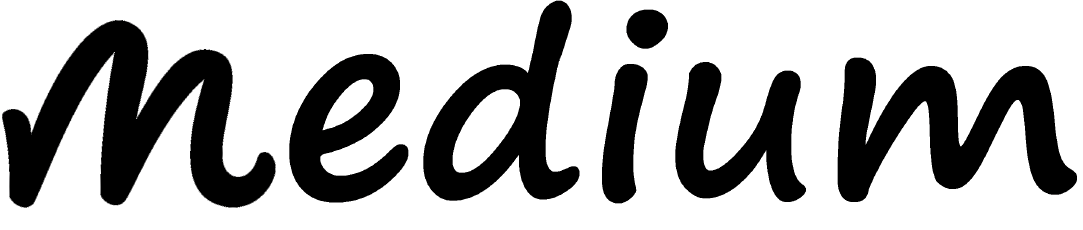
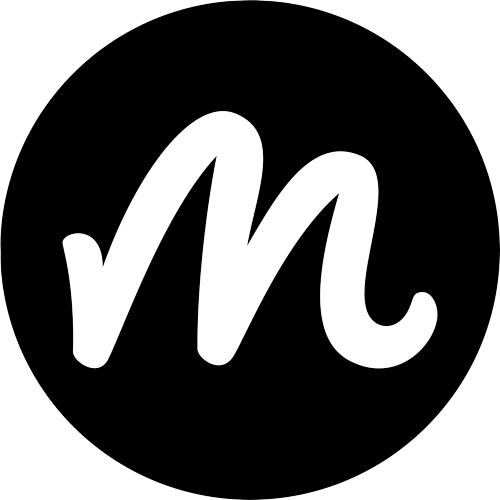
Comments
0 comment