views
You open your Mail app and suddenly see a message saying “Cannot Verify Server Identity” or “Certificate Not Trusted.” It can be confusing, especially if everything was working fine before.
Don’t worry this is a common issue for iPhone users, and it’s usually easy to fix. Here’s everything you need to know about the “mail certificate not trusted” error and how to resolve it, without any technical hassle.
What Does “Mail Certificate Not Trusted” Mean?
This message appears when your iPhone tries to connect to your email server, but it can't verify the server’s SSL certificate a type of digital ID used to secure your email connection.
If the certificate is expired, mismatched, or from an unrecognized authority, your iPhone will stop the connection and display the warning.
Why This Error Happens
Here are the most common reasons behind this error:
-
Expired SSL certificate on the mail server
-
Incorrect mail server settings on your iPhone
-
The certificate does not match the server’s name
-
The server is using a self-signed certificate that Apple doesn’t recognize
-
Temporary issue with the hosting provider's SSL installation
How to Fix iPhone Mail Certificate Not Trusted (No Code Needed)
1. Close and Reopen the Mail App
Sometimes, it’s just a temporary glitch. Close the app completely and reopen it to see if the message disappears.
2. Check Your Email Settings
Make sure the mail server settings (incoming and outgoing) match what your email provider recommends. Even a small typo can cause certificate errors.
3. Manually Trust the Certificate
If you know the mail server is safe (for example, it's from your trusted hosting provider), you can tap “Details” on the warning message and choose to trust the certificate manually.
4. Delete and Re-Add Your Email Account
Go to Settings > Mail > Accounts. Remove the email account showing the error, then add it again using the correct details. This resets any incorrect configurations.
5. Contact Your Hosting Provider
If the error persists, the problem likely lies with the SSL certificate on the mail server itself. Contact your provider to check if the certificate needs renewal or if there's a misconfiguration. Hosting services like Arzhost offer 24/7 support and can resolve SSL issues quickly.
Preventing This Issue in the Future
-
Always keep your iPhone updated to the latest iOS version
-
Use verified, secure email providers with valid SSL certificates
-
Avoid editing server settings unless you’re sure about them
-
Choose a hosting provider that offers free SSL with email hosting
Final Thoughts
The “iPhone mail certificate not trusted” error may sound serious, but it usually comes down to a simple settings or certificate issue. With a few quick checks and help from a reliable provider like Arzhost you can get your email running smoothly again.
No need to panic or get technical. Just follow the steps above, and your inbox will be back to normal in no time.

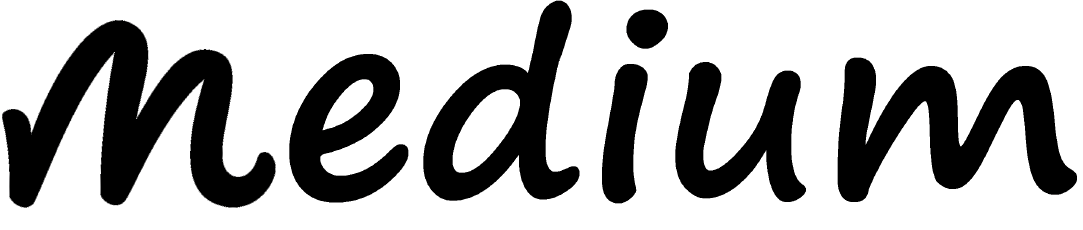
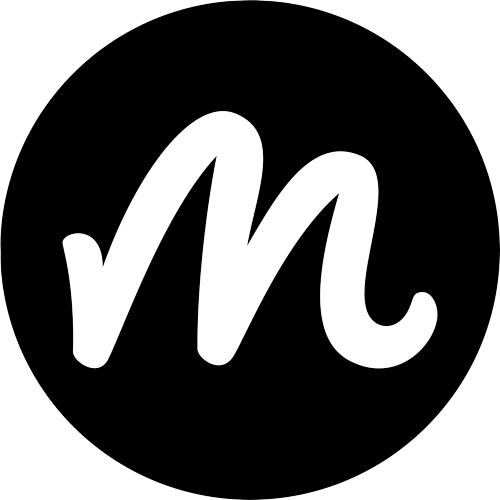
Comments
0 comment