views
Learn why knowing your hosts file location is vital for network troubleshooting and website testing. Discover how web and mobile app development companies use it alongside website redesign tools for smoother workflows.
In the world of web development and IT management, understanding how your computer connects to websites and servers is fundamental. Whether you’re part of a web and mobile app development company, a digital agency, or an independent developer, being familiar with the hosts file location can be a huge asset when troubleshooting network issues or testing new websites.
While many professionals rely on modern software or website redesign tools for updates and testing, few realize that the simple hosts file — a small but powerful system file — can play a crucial role in managing and debugging network connections. This guide will explain why the hosts file is important, how to find it on different operating systems, and how it can help streamline your workflow.
What Is a Hosts File?
Before we dive into the hosts file location, it’s important to understand what the hosts file actually does.
The hosts file is a plain text file used by your computer to map domain names to IP addresses. It essentially acts as a local DNS (Domain Name System) directory. When you enter a website address in your browser, your system checks the hosts file first before querying the internet’s DNS servers.
If an entry for that website exists in the hosts file, your computer will use the IP address specified there — allowing you to control where your machine directs certain web requests. This capability makes the hosts file incredibly useful for web developers, network administrators, and IT support teams.
Why the Hosts File Is Important for Troubleshooting
The hosts file is often overlooked, but it’s a key tool in diagnosing and fixing various network and website issues. Here’s why knowing your hosts file location is valuable:
1. Testing Websites Before DNS Propagation
When launching a new website or migrating to a new server, DNS changes can take time — sometimes up to 48 hours — to propagate worldwide. During this period, you can manually point your local machine to the new server using the hosts file.
For example, a web and mobile app development company can preview the new version of a client’s site by editing the hosts file and directing traffic to the staging server’s IP. This allows them to test and review the site before making it public.
2. Troubleshooting Network or DNS Issues
If you can’t access a specific website, it might be due to DNS errors or incorrect IP mapping. By checking the hosts file, you can quickly verify whether there’s a local override causing the problem. In some cases, removing or correcting entries in the hosts file can instantly fix connectivity issues.
3. Blocking Unwanted Websites
The hosts file can also be used as a simple content filter. By mapping unwanted domains (such as ad servers or malicious sites) to a non-routable IP address like 127.0.0.1, you can block them at the system level — a handy technique for parental control or security setups.
4. Local Development and Testing
For developers working on new websites or applications, modifying the hosts file allows them to run multiple projects locally using real domain names. This makes testing environments feel more authentic, improving accuracy before the final deployment.
Finding the Hosts File Location on Different Systems
Every operating system stores the hosts file in a different place. Knowing the exact hosts file location helps you access and edit it safely when troubleshooting.
Windows
On Windows systems, the hosts file is located at:C:\Windows\System32\drivers\etc\hosts
To edit it:
-
Open Notepad (or another text editor) as an Administrator.
-
Go to File → Open and navigate to the directory above.
-
Change the file type filter from “Text Documents” to “All Files.”
-
Open the hosts file and make your changes.
-
Save and close the editor.
macOS
For macOS users, the hosts file can be found at:/etc/hosts
To edit it:
-
Open the Terminal application.
-
Type the command:
-
Enter your administrator password.
-
Make your edits, save with Ctrl + O, and exit with Ctrl + X.
Linux
On Linux, the file is also located at:/etc/hosts
To edit it:
-
Open a terminal window.
-
Type:
-
Enter your password, make changes, and save.
After editing the hosts file on any system, it’s often necessary to clear your DNS cache to ensure the changes take effect immediately.
How Web Developers Use the Hosts File
For professionals in a web and mobile app development company, the hosts file can be a powerful ally in development and testing workflows. Here’s how:
1. Staging Environment Testing
When redesigning or rebuilding a client’s website using website redesign tools, developers can test the new version without making it live. By editing the hosts file, they can redirect the domain to a local or staging server’s IP, ensuring the redesign looks perfect before launch.
2. Multi-Environment Development
Larger teams often maintain separate environments for development, staging, and production. The hosts file helps developers easily switch between these environments without changing the actual domain setup.
3. SSL and HTTPS Testing
When testing HTTPS configurations locally, developers can simulate domain-specific SSL certificates by directing their local hostnames to the private development server.
4. Client Demonstrations
During project presentations, the hosts file can be modified to show clients a “live” preview of their redesigned website or app before it’s publicly available. This ensures feedback is gathered early and efficiently.
Integrating the Hosts File with Website Redesign Tools
While modern website redesign tools like WordPress builders, Webflow, or Adobe XD streamline visual design and collaboration, they often don’t handle local DNS configurations. This is where the hosts file bridges the gap.
For instance:
-
You can use design tools to build the new layout.
-
Deploy the redesigned version to a local or test server.
-
Update your hosts file location to map the domain to that server.
This integration allows you to preview the redesigned website in a real browser environment using its actual domain name, ensuring a seamless testing process.
Best Practices for Editing the Hosts File
Because the hosts file directly affects how your computer resolves domain names, editing it requires caution. Follow these best practices:
-
Always Back Up the File – Before making any changes, create a backup copy of your original hosts file.
-
Use Administrator or Root Access – Editing requires elevated permissions, especially on Windows or Unix-based systems.
-
Document Changes – Add comments (#) to describe the purpose of each modification.
-
Avoid Typos – Even a small typo in an IP address or domain name can cause connectivity issues.
-
Test Thoroughly – After saving your changes, test the domain in multiple browsers to ensure it resolves correctly.
When to Restore the Default Hosts File
If you encounter strange network issues — such as certain websites not loading or redirecting unexpectedly — the hosts file could be the culprit. Malicious software can sometimes modify the hosts file to redirect traffic to phishing sites or block security updates.
Restoring the default hosts file or clearing unnecessary entries can often resolve these issues instantly. Keeping your system’s hosts file clean and secure is essential for maintaining smooth network performance.
Conclusion
Understanding the hosts file location and its functions is a valuable skill for developers, designers, and IT professionals alike. Whether you’re fine-tuning a website’s DNS mapping, troubleshooting connectivity problems, or using website redesign tools to revamp client projects, the hosts file remains one of the most powerful and underutilized tools in your digital toolkit.
For a web and mobile app development company, mastering the hosts file can enhance efficiency, improve testing accuracy, and ensure faster project delivery. It’s a simple yet essential component in maintaining control over your digital environment — proving that sometimes, the most effective solutions lie in the smallest files.

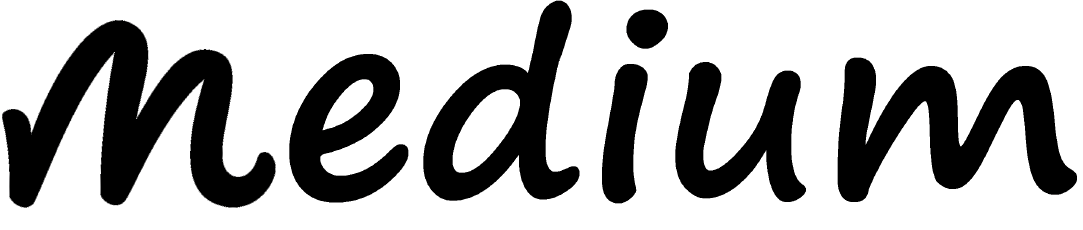
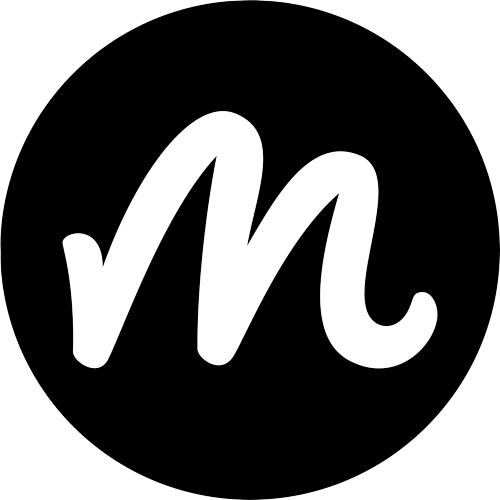
Comments
0 comment