views
Are you still keeping PST files on your local system? What if you need them often? Moving PST to Office 365 Groups not only secures your data but also makes it shareable.
Imagine your company asks for some crucial emails from five years ago. You know it’s buried in a PST file on your old laptop. Many businesses and individuals store years of emails, contacts, and calendars in PST files, which is why organizations should move to Office 365. Now, how do you import PST to Office 365 Groups, where everyone can access it instantly?
Though importing PST to Office 365 Groups is not always easy, it is necessary to make your data secure, searchable, and shareable across teams. This article walks through the other common reasons and effective methods to import PST to Office 365 Groups. Let’s understand without much delay!!!!
Why Import PST to Office 365 Groups?
A PST file is an Outlook file that keeps emails, contacts, and calendars on your computer. It’s used to back up Outlook data offline, but has several limitations and can cause problems like:
-
Data loss: If your local storage fails to manage them, you could lose partial/all data.
-
Limited access: Only you can see the emails stored in PST.
-
Narrow collaboration: Your team can’t easily access important old emails.
Importing PST files to Office 365 Groups fixes all of these issues and comes with several benefits:
-
Centralized access: Office 365 Groups allow multiple users to view emails and shared attachments.
-
Data safety: Office 365 cloud storage protects PST data from local corruption or device failure.
-
Easy collaboration: Office 365 Group members can access older emails without waiting for someone to forward them.
-
Compliance-ready: Office 365 ensures archived data follows retention and security policies.
Reliable Methods to Import PST to Office 365 Groups
Here are hassle-free and 100% working methods and solutions to import PST to Office 365 Groups. Pick the one that fits your needs:
Method 1. Using Outlook (For Small PST Files)
If you only have a few PST files of small sizes, you can use Outlook to import PST to Office 365 Groups. Here are easy-to-follow steps:
|
Note: This method requires the desktop version of Microsoft Outlook on Windows. Also, you need to configure your Microsoft 365 mailbox in Microsoft Outlook before executing the steps. |
-
Open Outlook, click File, then Open & Export, and tap Import/Export.
-
Select Import from another program or file. Click Next.
-
Choose Outlook Data File (.pst). Click Next.
-
Browse and select your PST file. Choose options for Duplicates and click Next.
-
Choose your Office 365 Group mailbox as the destination. Click Finish.
Your PST file will be imported into the Office 365 Group mailbox shortly, depending on file size.
-
Best for Quick, small PST imports.
-
Not ideal for multiple PST files or large archives.
Method 2. Network Upload (For Multiple PST Files)
When you have multiple large-sized PST files, you can use the Network Upload method to import PST to Office 365. But before performing the steps, make sure that you have:
-
Office 365 admin access with the required permissions.
-
The Azure AzCopy Tool is installed for PST uploads.
-
PST file(s) in a network folder.
After ensuring the above prerequisites, follow the steps below:
-
Go to Microsoft 365 Compliance Center and assign the Mailbox Import Export Role.
-
Download & install the Azure AzCopy Tool and create the Import Job in Office 365.
-
Upload your PST files to Office 365 using AzCopy.
-
Map each PST file to the right Office 365 Group via a CSV file.
-
Start the import and monitor the process.
Your PST files will be imported into Office 365 Groups effectively.
-
Best for bulk PST migration.
-
Not ideal for novice users and limited setup.
3. Drive Shipping (For Very Large PST Archives)
When PST files are too large, Microsoft allows you to ship a drive containing your PST files. In the Drive Shipping method, you need to copy PST files onto an encrypted hard drive and send them to Microsoft. After that, they upload data to Azure for Office 365 import. Here are the steps to follow:
-
Download the PST import tool and storage key from the Microsoft Purview portal.
-
Use the tool to copy PSTs to a BitLocker-encrypted hard drive.
-
Create a CSV mapping file for PST to mailbox mapping.
-
Set up a new drive-shipping import job in the portal.
-
Ship the encrypted drive to Microsoft’s data center.
Microsoft will upload PST file to your Azure Storage within 10 days. Review, apply filters if needed, and start the import job to move PST file into Office 365 Groups.
-
Best for large PST files.
-
Not reliable for quick and cost-effective import.
Use Third-Party Import PST to Office 365 Tool (Quick and Easy)
If you want a quick, reliable, simpler method, you’re recommended to use professional Import PST to Office 365 tools. These tools are designed to handle PST migration without all the manual setups. They are simple, easy to use for all users, and give guaranteed results.
Why many organizations, individuals, and Microsoft MVPs recommend this:
-
Simple interface; no need for advanced technical skills.
-
They move PST files directly into Office 365 Groups without extra steps.
-
You can choose specific PST data by date, folder, etc., using filters.
-
They support bulk imports, saving time when you have many PSTs.
-
No need to deal with Azure, CSV mapping, or command-line tools.
Important Tips Before You Import PST to Office 365 Groups
A little preparation can save you from a lot of trouble during the import PST to Office 365 process. Here are some simple but important steps to follow:
-
Run ScanPST.exe on your files first. This tool repairs common issues and makes sure the PSTs are ready to move.
-
Clear out junk mail, empty deleted items, and remove duplicates. A smaller, cleaner file will import faster.
-
Store a copy of each PST in a safe place before you begin. That way, you can recover data if anything goes wrong.
-
Make sure your account has the right to import data into Office 365 Groups. Without proper access, the process will fail.
-
Decide ahead of time which PST file belongs to which Group. A clear plan avoids confusion once the import starts.
Quick Table: Choosing the Right Method
The table below will help you choose the best method to import PST to Office 365 Groups based on file size, number of PSTs, technical skills, and speed for Office 365 Groups.
|
Scenario |
Best Method |
Why |
|
A few small PSTs |
Outlook Import/Export |
Quick and easy |
|
Multiple PSTs |
Network Upload |
Efficient for bulk |
|
Very large PST archive |
Drive Shipping |
Handles large-sized PSTs |
|
Non-technical users |
Professional tools |
Simple and fast |
Final Thoughts
Importing PST files into Office 365 Groups is easier than it sounds. For small files, Outlook works well. For large files, use Network Upload or Drive Shipping. However, professional third-party tools are the simplest and most effective for non-technical users.
Manual methods are complex and have limitations that may bother you. If you ask us, we recommend that you use the professional PST to Office 365 migration tool, rather than trying out manual methods.
Don’t let valuable emails sit in forgotten PSTs. Move them to Office 365 Groups and unlock real collaboration.
Frequently Asked Questions
Can I import PST without Outlook?
Yes. You can use Microsoft Compliance Center or third-party tools to import PST to Office 365.
How long does the import process take?
It is quite a conditional question. The import PST to Office 365 process depends on PST size, network speed, and the chosen method.
Which is faster, Network upload or third-party tools?
Network Method is cost-effective but consumes a lot of time and setup. At the same time, third-party tools are usually faster and easier for large files, but require purchasing.

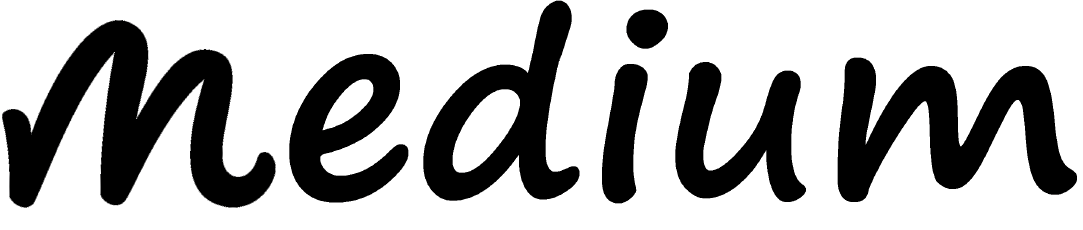
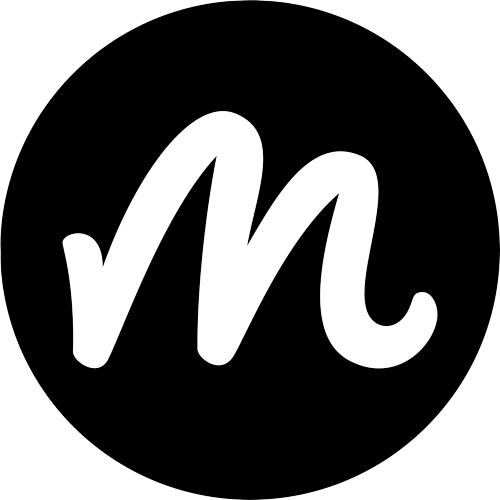
Comments
0 comment