views
Linksys Extender Setup (RE6300 and RE7000) & Tips
Setting up a Linksys WiFi extender like the RE6300 or RE7000 is simple once you know how. You normally have to choose between the WPS approach and the web-based setup site, and both can be done in a few minutes. In this article, we'll show you how to set up your RE6300 or RE7000 and provide you some helpful hints to prevent the usual setup problems.
Linksys Extender setup RE6300
Find the Right Spot First
Don’t just plug the extender into the nearest outlet. This is where most people screw up.
The extender can only repeat the signal it receives. If your router’s WiFi barely reaches that corner, guess what? The extender will just spit out that same weak garbage signal.
So, is usually the sweet spot. Between your router and the dead zone. If your router’s in the living room and the WiFi dies in the bedroom, stick the extender in the hallway or just outside the bedroom door. You’ll thank me later.
Plug It In
Obvious, yeah, but here’s the catch. Plug it directly into a wall socket, not into one of those power strips with surge protection. Those sometimes mess with the signal. Light on the extender will blink orange at first. That’s normal.
Connect to Its Temporary WiFi
Now, grab your phone or laptop.
Open WiFi settings. You’ll see a new network pop up, something like Linksys Extender Setup. Connect to that. No password needed here. Just click it and let it connect.
Open the Setup Page
Here’s where it gets weird. Most people trip here.
Open your browser and type:
http://extender.linksys.com
or
192.168.1.1
into the address bar. Not into Google search. Straight in the bar. If it still doesn’t load, disconnect from mobile data, because sometimes your phone tries to be smart and switches back to 4G when the extender WiFi doesn’t have internet yet.
If it works, you’ll land on the Linksys extender setup RE6300 page.
Start the Setup Wizard
The page will basically say: “Hey, let’s get you connected.”
Click Start.
The extender scans for nearby WiFi. You’ll see a list of all WiFi networks in range.
Select your home WiFi (the one from your router). Enter the password. Double-check spelling because if you mess that up, you’ll be back at square one.
Choose Extended SSID (WiFi Name)
Now it’ll ask if you want the extended network to use the same name as your router or a slightly different one. My advice:
⦁ If you’re someone who doesn’t want to deal with switching WiFi manually, use the same name. Your devices will auto-hop.
⦁ If you want to clearly know which one is router and which one is extender, pick a slightly different name, like HomeWiFi_EXT.
Totally up to you.
Let It Configure
It’ll take a minute or two. Lights will change—usually from blinking orange to solid green. Green = good connection. Amber or red = too far from the router. If you see red, move it closer. Don’t waste an hour resetting. Placement is key.
Linksys Extender setup RE7000
Plug it in
First, plug the extender into a power outlet. Important—don’t plug it too far from your router at first. Stick it in the same room. Yes, I know you want to put it in the dead zone immediately, but trust me, setup will fail if it can’t “hear” your router clearly. We’ll move it later.
The power light will start blinking. Give it about a minute. If it doesn’t, unplug, replug. Sometimes these extenders like to play hard to get.
Connect to the extender WiFi
Now, on your phone or laptop, open your WiFi list. You’ll see a network called something like Linksys Extender Setup or “Linksys RE7000” with some random letters. That’s your guy. Connect to it. No password needed at this stage.
Once you’re connected, don’t freak out if the internet stops working—that’s normal. You’re not online yet, you’re just talking directly to the extender.
Open the setup page
Now fire up your browser and type:
http://extender.linksys.com
or
192.168.1.1
If that doesn’t load, try another browser. Chrome sometimes caches weird stuff. Firefox usually plays nice. Worst case, type the IP shown in your WiFi details.
You should land on the Linksys Smart Setup screen.
Start the actual setup wizard
You’ll get a “Start Setup” button. Click it. The extender will scan for WiFi networks. This takes about a minute—don’t refresh, even if it feels stuck.
Pick your home WiFi from the list. If you’ve got both 2.4GHz and 5GHz, connect to both. Enter your router’s WiFi password carefully (yes, case matters, and no, the extender won’t forgive typos).
Hit next. It’ll try to connect. The light on the extender should eventually turn solid green. If it goes orange or keeps blinking, something went wrong. Don’t panic—just back up and re-enter the password.
Name your extended network
By default, the extender will copy your existing WiFi name but add “-EXT” at the end. For example, “HomeWiFi-EXT.”
You can leave it like that, or you can set it to have the same name as your main network. Here’s the deal:
⦁ Same name (SSID): seamless roaming. Your phone/laptop just jumps between router and extender automatically.
⦁ Different name (-EXT): you control what device connects where. Handy if you want to force a device onto the extender.
How to initiate Linksys RE7000 reset
The RE7000 has this ridiculously small reset button at the bottom. Like, the kind that you cannot press with your finger. You’ll need a paperclip, a SIM card ejector tool, or literally anything pointy.
Make sure the extender is plugged into the wall and fully powered on. Don’t try to reset it while its half booted. Give it a good 60 seconds after plugging in so the lights are stable.
If you want to perform Linksys RE7000 reset, press and hold that reset button. Not a quick tap. Hold it for about 10–15 seconds. You’ll see the light on the front start blinking amber (orange).
How to reset Linksys RE6300?
⦁ You’ll need a paperclip, a SIM card ejector tool, or literally anything pointy.
⦁ Make sure the extender is plugged into the wall and fully powered on.
⦁ Don’t try to reset it while it’s half booted. Give it a good 60 seconds after plugging in so the lights are stable.
⦁ Now, press and hold that reset button. Not a quick tap.
⦁ Hold it for about 10–15 seconds. You’ll see the light on the front start blinking amber (orange).

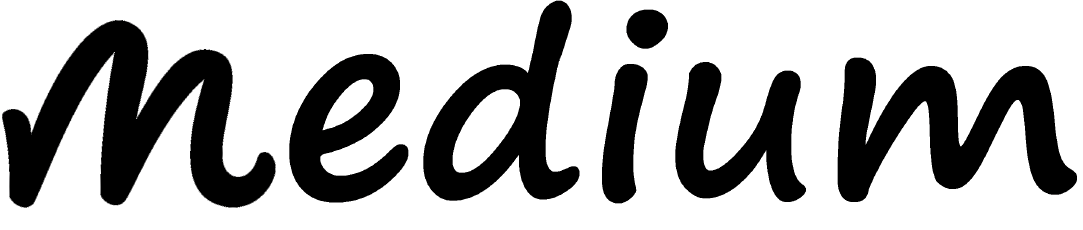
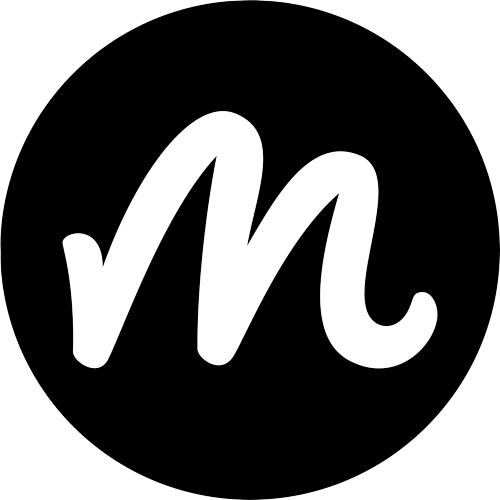
Comments
0 comment