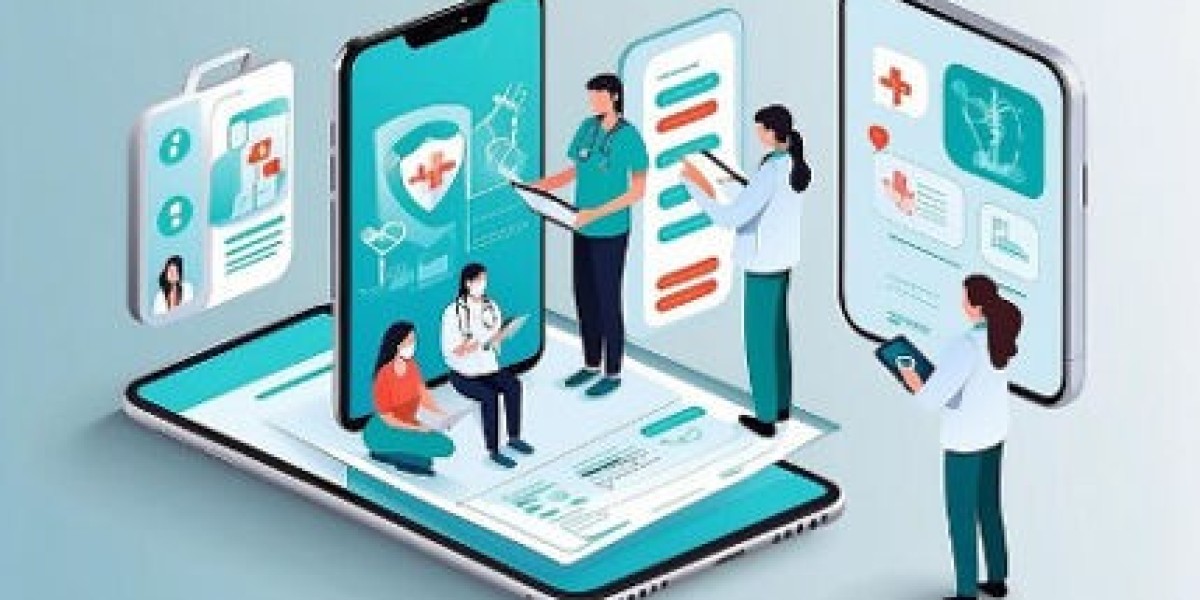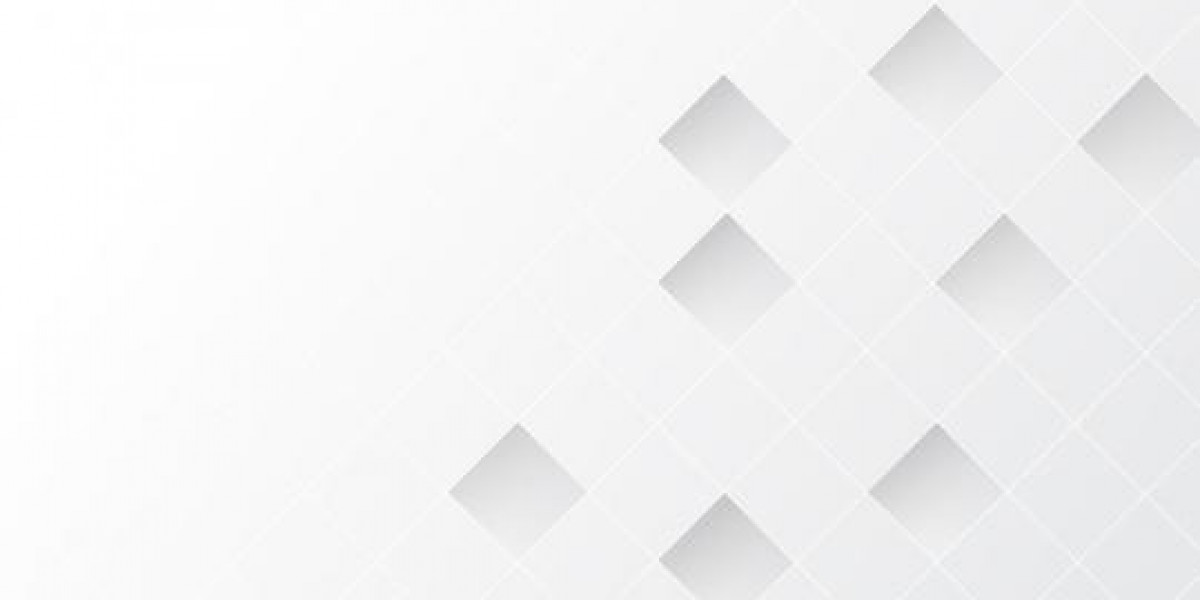Expert guidance for SharePoint 2016 to SharePoint online migration
Making the leap from SharePoint 2016 to SharePoint Online is not just a technical upgrade but it is a chance to completely rethink how your team collaborates and manages content. Maybe your current setup is starting to feel outdated, or you are struggling to keep up with the increasing demands of remote work and cloud integration.
Whatever be the case, you now know it is time for an upgrade. But let’s face it—migration can be a tricky process, and mistakes along the way can lead to disruption, data loss, or frustrated users.
So, we will help out with the basic overview to migrate SharePoint 2016 to SharePoint online and give out the best automated utility for a smoother migration. Be with us and take a look at the mistakes to avoid and get insights into the top features of the tool.
SharePoint 2016 to SharePoint Online migration: An outlook
SharePoint 2016 to SharePoint online migration is a change from an on-premises environment to a cloud-based solution within Microsoft 365. SharePoint Online offers a wide range of features that boost collaboration, accessibility, and security.
The process in migration involves the analysis of your present SharePoint environment with respect to data and checking for compatibility within a new platform.
Unlike SharePoint 2016 that requires manual updates, and servers to maintain, it offers automatic update and embedded security features, lessening the workloads from IT. Its scalability also supports the growth and development of businesses without needing to create major investments about infrastructure.
All in all, it is very easy to access modern tools with the upgrade to SharePoint Online.
Why migrate to SharePoint online?
When you look to migrate SharePoint 2016 to SharePoint online, it has a lot of advantages. Here are a few of them.
Cost efficiency
One of the most compelling reasons to migrate is the cost savings associated with moving to the cloud. SharePoint Online eliminates the need for expensive on-premises hardware, data centers, and regular maintenance.
With the cloud-based environment, organizations will no longer need to invest in physical infrastructure or bother about the failure of hardware; thus, they will enjoy long-term savings in terms of operational costs. Furthermore, Microsoft takes care of the updates and patches; thus, there is not much demand for dedicated IT resources on the platform.
Advanced security
SharePoint Online offers enterprise-grade security features. Microsoft provides encryption for data, and compliance with various industry standards like GDPR, ISO 27001, and HIPAA is assured for organizations.
With automatic security patches and multi-layered protection, which includes advanced threat protection and data loss prevention, SharePoint Online significantly reduces the risk of breaches compared to legacy on-premises systems. Also, Microsoft's strict policies support data privacy and will not use the data for advertising purposes.
Scalability and flexibility
SharePoint Online is highly scalable and allows businesses to adjust storage and user capacity based on their rising needs. It will ensure that an organization does not have to be held back by space or capacity on the server.
Either way, SharePoint Online is flexible enough to scale up or down with changes, but sometimes on-premises solutions can't even think about it.
Remote access and collaboration
SharePoint Online supports collaborative work from anywhere, at any time, on any device. It is one of the most important features associated with the newest work environments, where remote work and mobile access are rapidly becoming indispensable.
Teams can easily co-author documents in real-time, manage versions for smooth workflows, and bring better productivity and faster decision-making.
Smooth integration with Microsoft 365
SharePoint Online easily works together with all the other tools present in Microsoft 365. This includes Teams, OneDrive, and Power Automate.
It integrates all communication processes and business-related activities via a universal point of integration for anything work-related, ranging from sharing documents to video conferencing in real-time reporting.
Automatic updates
With SharePoint Online, organizations always have the latest versions of features and security. Microsoft regularly deploys new functionality and enhancements so that the platform has the latest version without asking for any downtime for a human upgrade which is typical for an on-premises system.
Better collaboration
SharePoint Online provides high-end tools for document collaboration, such as real-time co-authoring, version control, and workflow automation, which simplifies team collaboration and document management.
These benefits have made it necessary for companies to move towards SharePoint Online, to modernize their operations and stay updated with the pace of digitalization. Follow the best practices for SharePoint Online migration by experts for a successful migration.
Migration considerations
Moving from SharePoint 2016 to SharePoint Online requires handling of several key issues towards a successful transition. Among the most important two are: one, knowing what data must be migrated and what will be done with customizations.
What data needs migration?
- Data inventory: Perform an audit of all the sites, libraries, lists, and documents residing in the current SharePoint 2016 environment. Make sure that you make an exhaustive list of everything, so you know the extent of data.
- Relevance of data: Assess every item's importance and usage. Migrate only the active and relevant data to optimize storage with shorter time to migrate. This assessment helps in getting rid of redundant or obsolete information.
- Sensitivity of data: Identify the information that needs to be handled with care in meeting the data protection laws during migration.
- Data dependencies: Identify data associated with specific workflows or applications so that such dependencies are preserved after migration.
How to handle customizations?
- Customization audit: Note all the customization work done, such as workflow, forms, web parts, and integration. Mark those that are truly required for the business versus those that can be deprecated.
- Compatibility assessment: Verify if any customizations already done are compatible with SharePoint Online. There are some on-premises features that have no direct equivalent in the cloud environment.
- Use of modern features: Check what natively exists in SharePoint Online as you may not need all customizations. For example, some of the customizations would no longer be necessary if modern pages and web parts were available.
- Redevelopment and testing: For most critical customizations that cannot be matched directly, one should redevelop them using the framework within SharePoint Online. Such solutions should be put through vigorous testing to validate whether they meet business needs.
- Implement the phase: Migrate in phases. First of all, the standard features, and then the customizations. That way, one can test it well and get feedback from the users.
With such migration considerations, you can counter any kind of issues that may give rise to a failed SharePoint migration process.
Using the professional utility for SharePoint online migration
As of now, there are no sure-shot manual methods that can help with SharePoint 2016 to SharePoint Online migration. So, what should you do? You can look to use a professional SharePoint online migration utility like Kernel Migration for SharePoint.
This tool is perfect for both technical and non-technical users with its easy-to-use interface and rapid migration capabilities. Here are a few more features of the tool.
- Use the pre-migration analysis feature to evaluate and prepare the SharePoint migration environment.
- You can track real-time progress and keep a check on the migrated data.
- Comes with an automatic scheduler feature that lets you carry out the migration as per your convenience.
- Get bulk SharePoint migration abilities via CSV file.
- Supports Office 365 GCC High, GCC, DOD, and Microsoft 365 business plans.
- Use the Basic Authentication or Modern Authentication for connection within the tool.
- Utilize advanced filters for selective data migration.
Here, we will look at the objects supported within this utility:
Sites | 1. Collections 2. Collection features 3. Subsites 4. Assets 5. Columns 6. Navigations 7. Pages 8. Web parts |
Lists & libraries | 1. Documents 2. Contents 3. Types 4. Timestamps 5. Styles 6. Items 7. Views |
Metadata | 1. App data 2. Managed 3. Alerts 4. Created by 5. Modified by 6. Document ID 7. Versions 8. Owner/author |
Public folders | 1. Public folder data 2. Permissions 3. Permission levels |
Teams | 1. Members 2. Chats 3. Channels 4. Folders 5. Files 6. Tabs 7. GIFs 8. Emojis |
This tool does not limit itself with SharePoint migration, but it even supports migration for:
- Microsoft Teams migration
- OneDrive migration & backup
- Microsoft Planner Migration
- Public Folder to SharePoint
- Google Drive to SharePoint
- File Server to OneDrive
- Microsoft Teams Backup
- File Server to SharePoint
- Google Drive migration
- File Server to Google Drive
Compatibility is a major part of any tool, and the software does not disappoint with its wide-range of compatibility. It is compatible with
- SharePoint servers: SharePoint 2013/ 2016/ 2019/ SharePoint Online (Office 365), SharePoint Server Subscription Edition, SharePoint Foundation 2013/ 2010, SharePoint Server 2010.
- Exchange servers: Exchange Server Online (Microsoft 365)/ 2019/ 2016/ 2013/ 2010/ 2007/ 2003/ 2000.
- Outlook: Outlook 2019/ 2016/ 2013/ 2010/ 2007/ 2003.
- Virtual environments: Hyper-V Server, VMware ESX/ ESXi Server, Microsoft Virtual PC.
To get more insights on the tool, you can use the trial version for free 24x7.
SharePoint 2016 to SharePoint online migration: What you must not do!!
Migration from SharePoint 2016 to SharePoint Online is relatively complex, and without the right planning, it becomes even more complicated. Here are some common mistakes to avoid.
Lack of planning
This is one of the biggest mistakes that people make while doing a SharePoint migration; it is not planned appropriately. A migration plan must be a detailed plan with timelines, risk assessment, and clearly defined roles for everyone involved in the migration process.
If there is no clear plan, the transition will increase down time, higher costs, and some data loss. Proper planning will identify problems early, use resources properly, and make the process easier.
Not performing a data cleanup before migration
Migrating all existing data without evaluating its importance can lead to unnecessary complications. Organizations are advised to audit their environment for SharePoint 2016 and determine which documents, libraries, and sites hold most importance in your operations. The old or unused data must be archived and deleted.
Data cleanup will be a necessary process, not only because it simplifies the whole migration process but also helps users to go through the new environment without getting confused by the unwanted information.
Overlooking compatibility of customizations
SharePoint 2016 customizations, such as workflows, web parts, and third-party integrations, may not work in SharePoint Online. Before migration, identify all customizations and determine if they are essential.
Some custom workflows may need redevelopment using SharePoint Online modern features. Carry out thorough testing of all custom components in the new environment to avoid functionality loss post-migration.
Inadequate user training
With all things moving right for a smooth migration, still, they might get frustrated if there is no proper training about the new system. In SharePoint Online, features vary, and interfaces change with SharePoint 2016.
Therefore, proper training with the right documentation is necessary so that adoption of the whole platform comes easily and saves people from frustration.
Ignoring governance and security policies
Neglecting governance during migration can result in data sprawl, inconsistent permission settings, and security risks. Establish your governance policies on ownership, access control, and lifecycle management for your documents.
Implementation of proper governance will guarantee the integrity and security of your data while keeping your SharePoint Online environment well-organized and secure from the start.
Last say
For SharePoint 2016 to SharePoint online migration, our guide brings together all the relevant aspects to SharePoint online migration. Starting with the reasons for migration, best resolution to migration to the mistakes to avoid, we hope you will be clear with all the SharePoint–related concepts.
As for the best resolution discussed, use Kernel Migration for SharePoint. Use the top-quality features of the tool and execute the SharePoint online migration with ease. Get your free tool trial today.