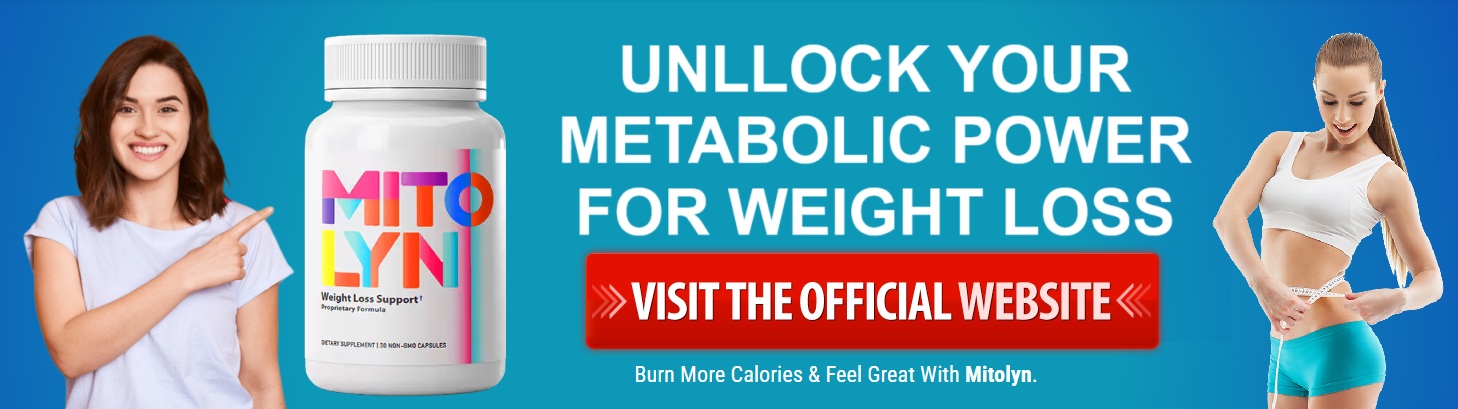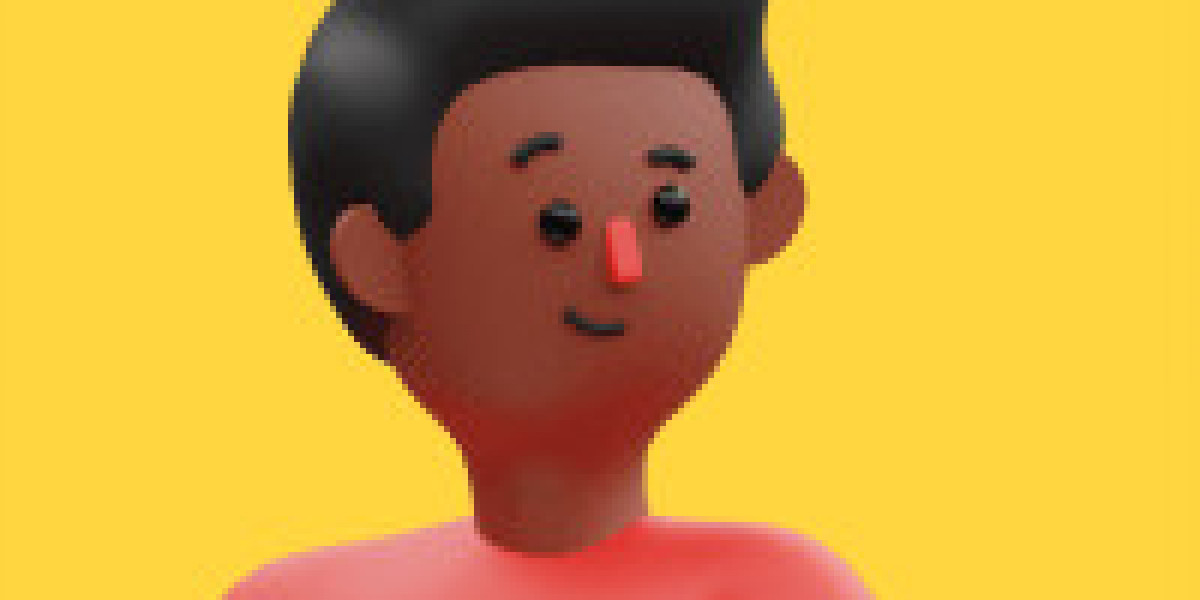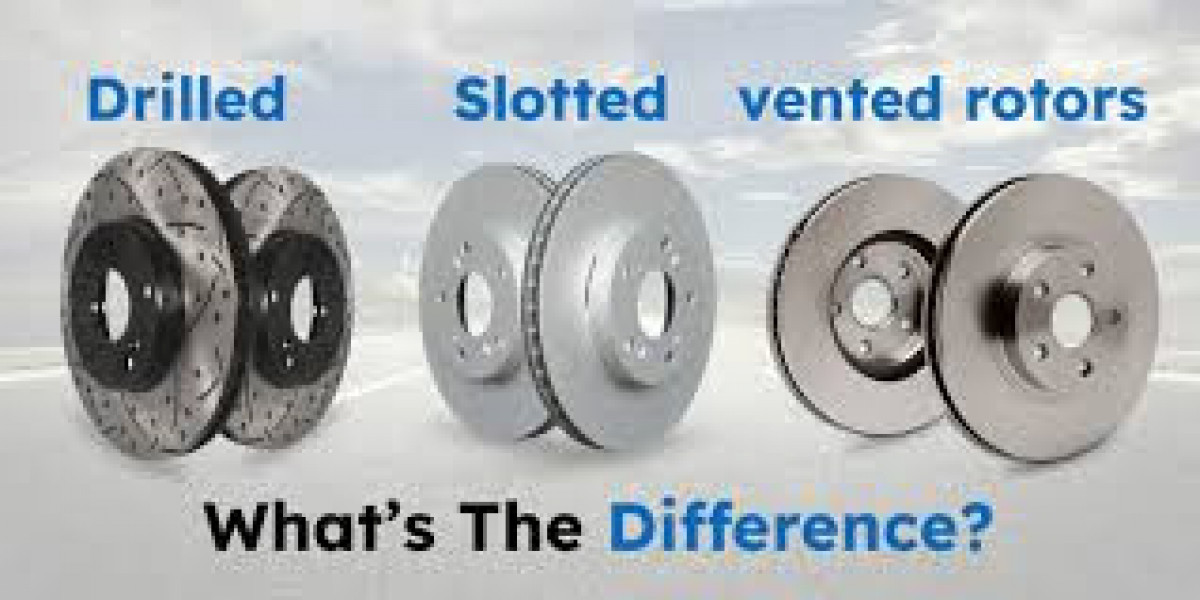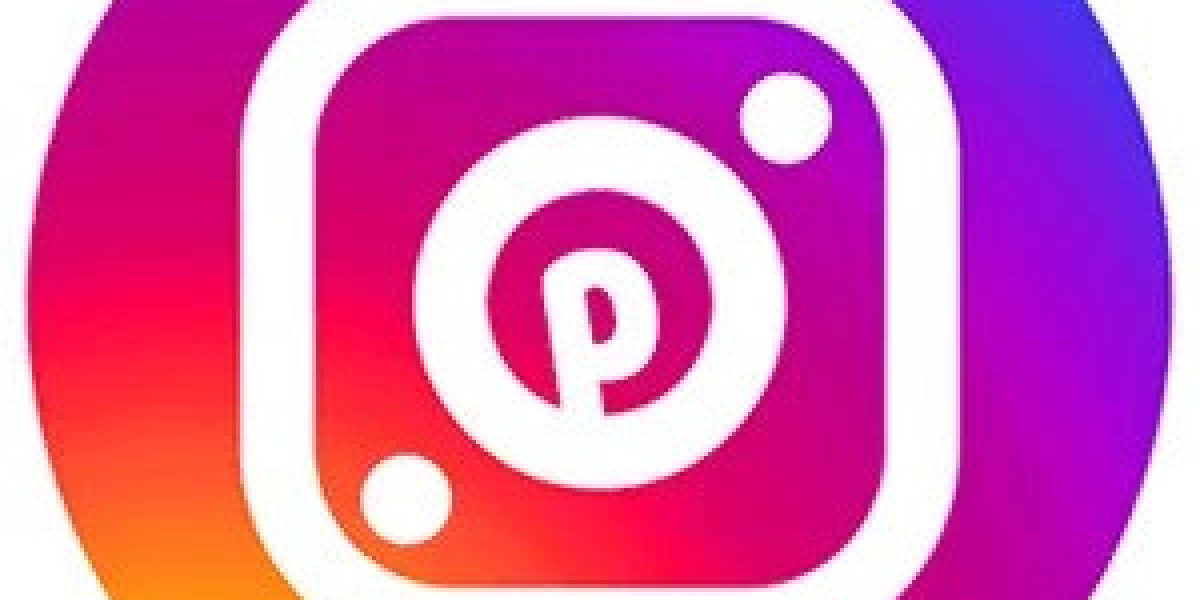Summary
Object detection is an exciting subject in computer vision that enables systems to recognize and identify items in images or movies. While this may appear complicated, advances in microcontrollers such as the ESP32-CAM make it easy to do rudimentary object detection on a budget. Whether you want to develop a security system, automate tasks, or simply learn about the ESP32-CAM, this project is a great place to start.

Before starting the project, make sure you have the required components:
What You Will Need:
Before starting the project, make sure you have the required components:
ESP32-CAM Module: The project's key component is the CAM Module, which has a camera and Wi-Fi connectivity.
FTDI programmer: Because the CAM lacks a built-in USB port, it must be programmed using an FTDI programmer.
Jumper wires: Used to link the FTDI programmer to the CAM.
Breadboard: To make connections easier.
Power source: A 5V power supply or battery.
MicroSD Card (Optional): For storing photographs or videos taken with the CAM.
Software: Includes the Arduino IDE with the ESP32 library installed, as well as extra libraries for object detection.
Do you want to make your own cam? Then read this blog Build Your Security Camera Using ESP32-CAM
Steps to Build an Object Detection Using ESP32 Camera Module:
Step 1: Setting Up the ESP32-CAM.
Install the Arduino IDE:
If you don't already have it, download and install the Arduino IDE.
To enable ESP32 board support, navigate to File > Preferences and enter the URL: https://dl.espressif.com/dl/package_esp32_index.json in the "Additional Board Manager URLs."
Then navigate to Tools > Board > Board Manager, search for "ESP32", and install the package.
Connecting the ESP32-CAM to the FTDI Programmer:
Use jumper wires to link the ESP32-CAM to the FTDI programmer:
GND to GND.
5V to VCC.
U0R to TX.
U0T to RX.
GPIO 0 to GND. (This switches the ESP32-CAM to programming mode.)
Connect the FTDI programmer to your computer using USB.
Select the correct board and port:
To pick the ESP32-CAM board in the Arduino IDE, go to Tools > Board > AI Thinker ESP32-CAM.
Select the appropriate COM port under Tools > Port.
Step 2: Install the Required Libraries
To identify objects, you must first install the required libraries in the Arduino IDE.
ESP32 Camera Library:
The ESP32 Camera library is required for communicating with the camera module. Install it using the Library Manager.
TinyML Library (optional):
If you're using machine learning models to recognize objects, install a TinyML library such as TensorFlow Lite for Microcontrollers.
HTTP Server Libraries:
Install the ESPAsyncWebServer and AsyncTCP libraries to enable video or picture streaming from the ESP32-CAM to your browser.
Step 3: Capturing Images and Videos
Before digging into object detection, make sure your ESP32-CAM is working properly by collecting photos or streaming video.
Upload Example Code:
The ESP32 library comes with example codes for camera functionality. Open the CameraWebServer example (File > Examples > ESP32 > Camera > CameraWebServer), which allows you to stream video from your ESP32-CAM to a web browser.
Modify Wi-Fi Credentials:
In the example code, update the Wi-Fi credentials to match your network.
Upload the Code:
#include "esp_camera.h"
#include
#include "ESPAsyncWebServer.h"
// Replace with your network credentials
const char* ssid = "YOUR_SSID";
const char* password = "YOUR_PASSWORD";
// Create AsyncWebServer object on port 80
AsyncWebServer server(80);
// Camera model
#define CAMERA_MODEL_AI_THINKER // Has PSRAM
#include "camera_pins.h"
// Variables to store current and previous frame
camera_fb_t *fb_current = NULL;
camera_fb_t *fb_previous = NULL;
// Threshold for motion detection
const int motionThreshold = 25;
void setup() {
// Start Serial Monitor
Serial.begin(115200);
// Connect to Wi-Fi
WiFi.begin(ssid, password);
while (WiFi.status() != WL_CONNECTED) {
delay(1000);
Serial.println("Connecting to WiFi...");
}
Serial.println("Connected to WiFi");
// Start the camera
camera_config_t config;
config.ledc_channel = LEDC_CHANNEL_0;
config.ledc_timer = LEDC_TIMER_0;
config.pin_d0 = Y2_GPIO_NUM;
config.pin_d1 = Y3_GPIO_NUM;
config.pin_d2 = Y4_GPIO_NUM;
config.pin_d3 = Y5_GPIO_NUM;
config.pin_d4 = Y6_GPIO_NUM;
config.pin_d5 = Y7_GPIO_NUM;
config.pin_d6 = Y8_GPIO_NUM;
config.pin_d7 = Y9_GPIO_NUM;
config.pin_xclk = XCLK_GPIO_NUM;
config.pin_pclk = PCLK_GPIO_NUM;
config.pin_vsync = VSYNC_GPIO_NUM;
config.pin_href = HREF_GPIO_NUM;
config.pin_sccb_sda = SIOD_GPIO_NUM;
config.pin_sccb_scl = SIOC_GPIO_NUM;
config.pin_pwdn = PWDN_GPIO_NUM;
config.pin_reset = RESET_GPIO_NUM;
config.xclk_freq_hz = 20000000;
config.pixel_format = PIXFORMAT_JPEG;
// Init with high specs to pre-allocate larger buffers
if(psramFound()){
config.frame_size = FRAMESIZE_QVGA;
config.jpeg_quality = 10; //0-63 lower number means higher quality
config.fb_count = 2; //2 frame buffers for motion detection
} else {
config.frame_size = FRAMESIZE_CIF;
config.jpeg_quality = 12; //0-63 lower number means higher quality
config.fb_count = 1; //1 frame buffer for image processing
}
// Camera init
esp_err_t err = esp_camera_init(&config);
if (err != ESP_OK) {
Serial.printf("Camera init failed with error 0x%x", err);
return;
}
// Start streaming web server
server.on("/", HTTP_GET, [](AsyncWebServerRequest *request){
request->send(200, "text/plain", "ESP32-CAM Motion Detection");
});