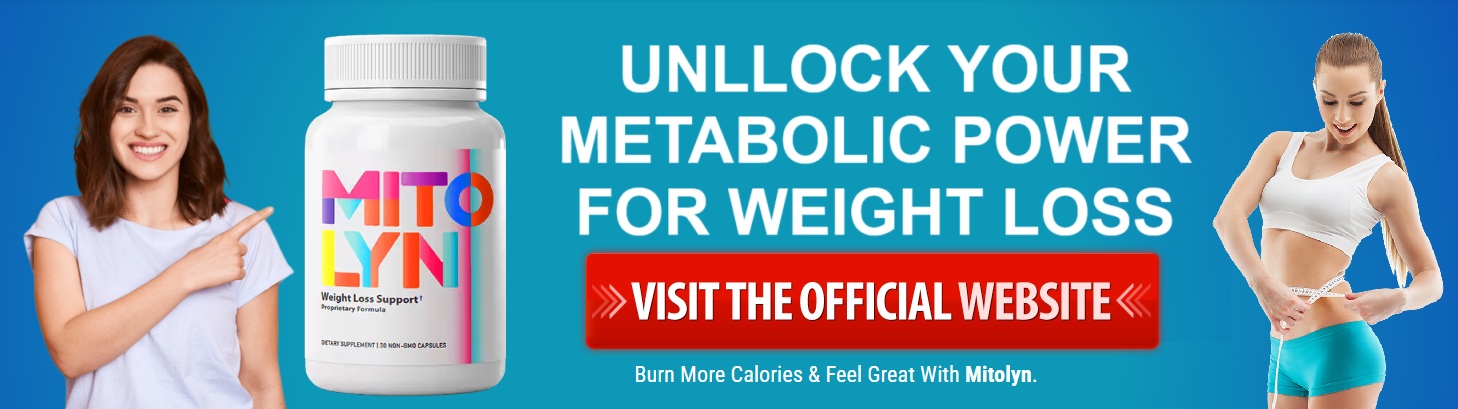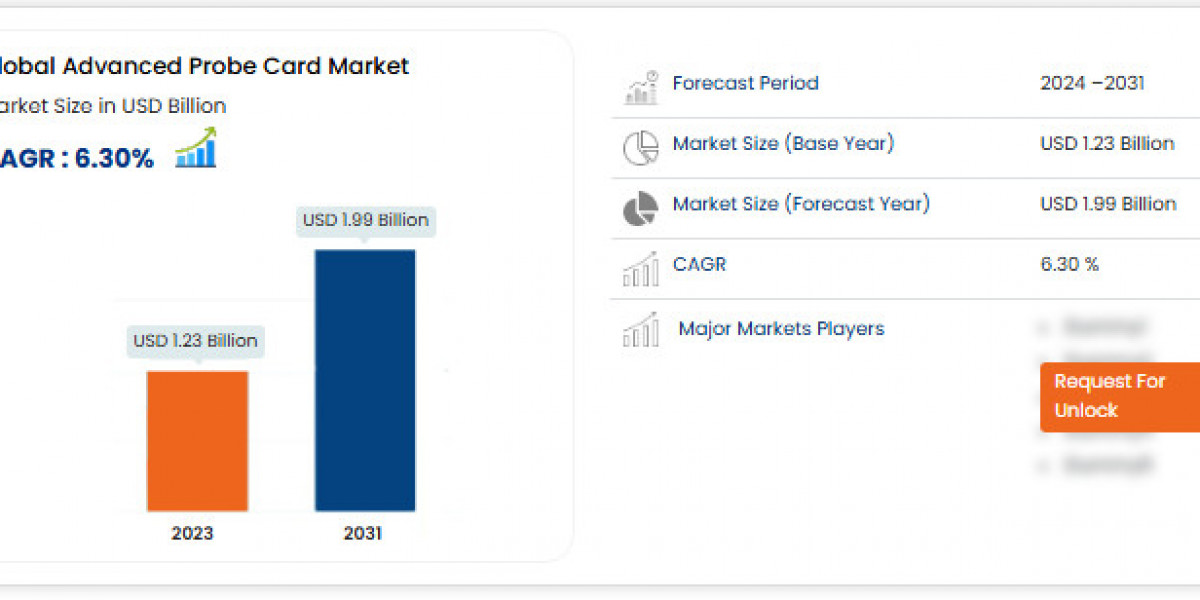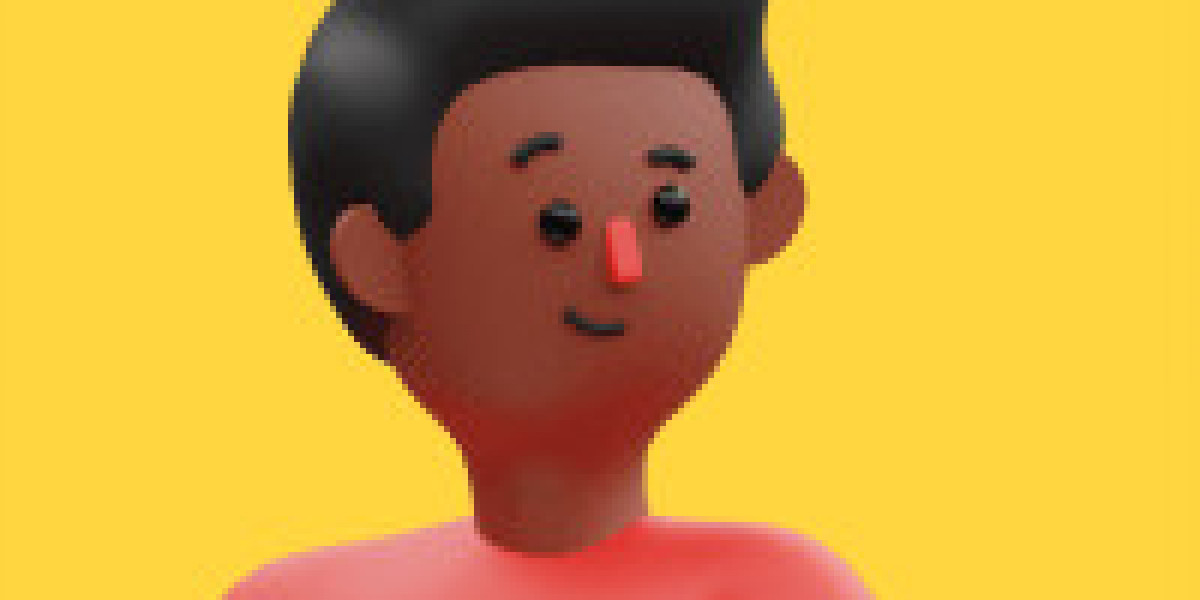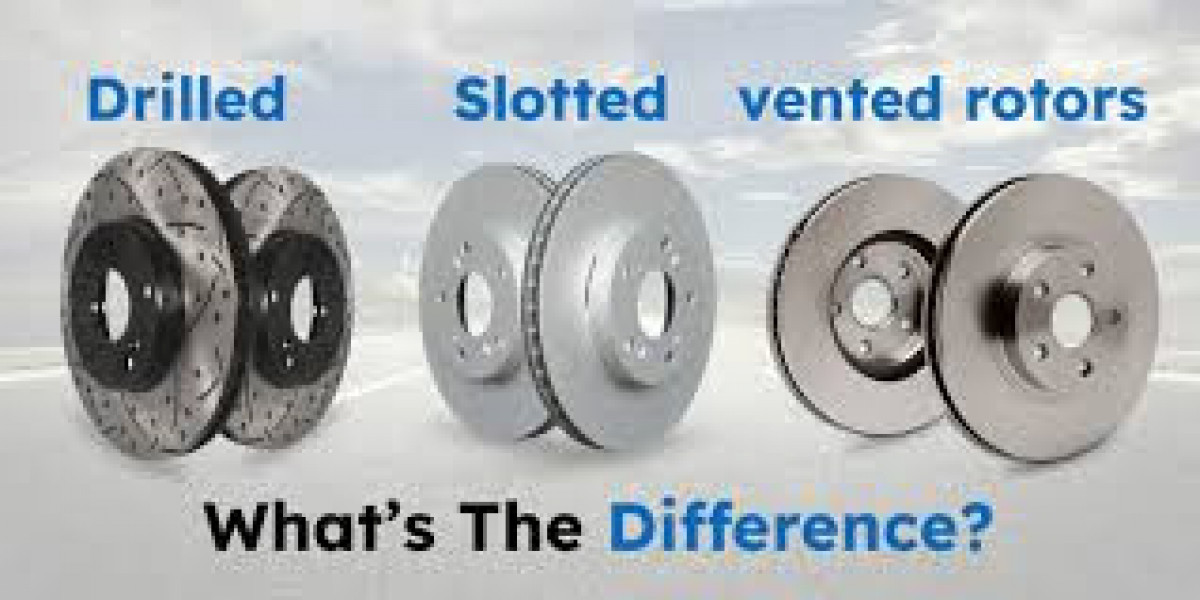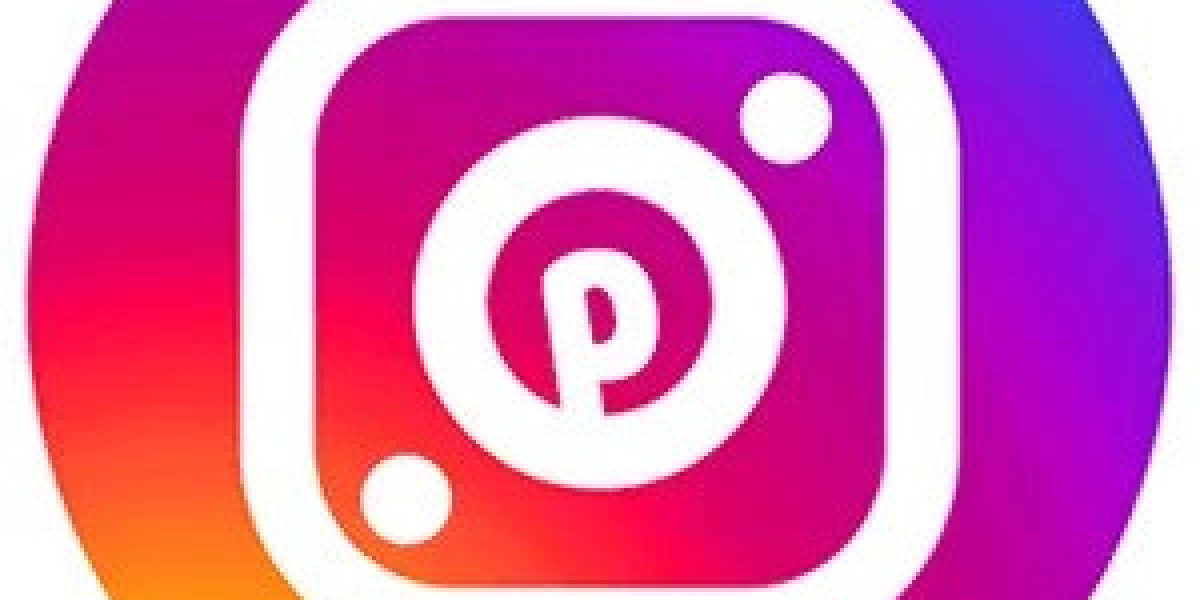Laptops have become an essential part of everyday life, serving as tools for work, study, and entertainment. A malfunctioning display can disrupt productivity and lead to frustration.Knowing when a laptop display requires repair can help maintain the device's functionality and extend its lifespan.
Display issues can arise from various sources, such as physical damage, connection problems, or software malfunctions. Identifying the root cause is crucial for determining whether simple troubleshooting can resolve the issue or if professional repair is necessary. Addressing display problems promptly can prevent minor issues from escalating into costly repairs.
Repairing a laptop display might seem daunting, but it often involves straightforward steps that can be managed at home or with professional assistance. Being aware of the common signs that indicate a need for repair ensures that users can make informed decisions about maintaining their devices efficiently.
Understanding Laptop Display Issues
Laptop display problems can vary from faint images to cracked screens, affecting usability. Identifying the root causes of display issues helps in diagnosing and potentially repairing them effectively.
Types of Display Problems
Blank Screen: This issue might arise from backlight or motherboard failures, but could be as simple as a loose connection. Displaying a pure white or black screen is often indicative of a hardware fault.
Flickering Screen: Often caused by cable issues between the motherboard and the display. Intermittent power connections can lead to a display flickering or showing distorted images. Refresh rate and driver conflicts also contribute to this problem.
Dead Pixels and Artifacts: Pixels can often become unresponsive or get stuck on a particular color. Artifacts manifest as unintentional visual glitches or distortions, sometimes due to video card issues.
Common Causes of Damage
Physical Impact: Dropping a laptop can crack the screen or damage the internal components. A cracked screen usually requires replacement, as repair is often not feasible.
Water Damage: Spills can damage the display circuitry, leading to permanent defects or screen failures. Immediate action is crucial to minimize damage from liquid exposure.
Overheating: Excessive heat can warp components within the display assembly. Ensuring proper ventilation and regular cleaning of vents is essential to prevent overheating-related issues.
Aging and Wear: Over time, components lose integrity, leading to malfunctioning pixels or display degradation. Regular maintenance can help prolong the lifespan of the display, though eventual inevitable wear is normal.
Repair Process Overview
When it comes to laptop display repair, understanding each step is crucial. This section covers initial diagnostics, the necessary tools and materials, a detailed step-by-step guide, and the importance of testing the display after repairs.
Initial Diagnosis
Identifying the nature of the display problem is essential. Start by checking if the issue is with the screen itself or something else, like the graphics card. Common symptoms include flickering, color distortion, or a blank screen. Examine the entire laptop for physical damage. Use external monitors to rule out internal components. If the external display works fine, the laptop's screen or connections may be faulty.
Required Tools and Materials
Having the right tools and materials is vital for a successful repair. Basic tools include a precision screwdriver set, anti-static wrist strap, plastic prying tools, and a microfiber cloth. In some cases, specialized equipment like a heat gun might be necessary. Materials needed can include a replacement screen, adhesive strips, and connector cables. Keep these items organized to prevent misplacing parts during the repair.
Step-by-Step Repair Guide
The repair begins by safely powering down the laptop and disconnecting all power sources. Remove the back panel using the screwdriver set to access internal components. Disconnect the battery for safety. Carefully detach the display bezel using prying tools and unscrew the damaged screen. Install the new screen by connecting it to the existing cables and securing it with screws. Reassemble the bezel and back panel before powering the laptop back on.
Testing and Quality Assurance
After reassembly, it's crucial to test the new display. Power on the laptop and observe the screen for any discrepancies. Verify the resolution and brightness settings to ensure everything is functioning as expected. Connect the laptop to an external monitor to confirm the internal graphics card is working correctly. It's advisable to perform a diagnostic check using built-in software to confirm a successful repair.