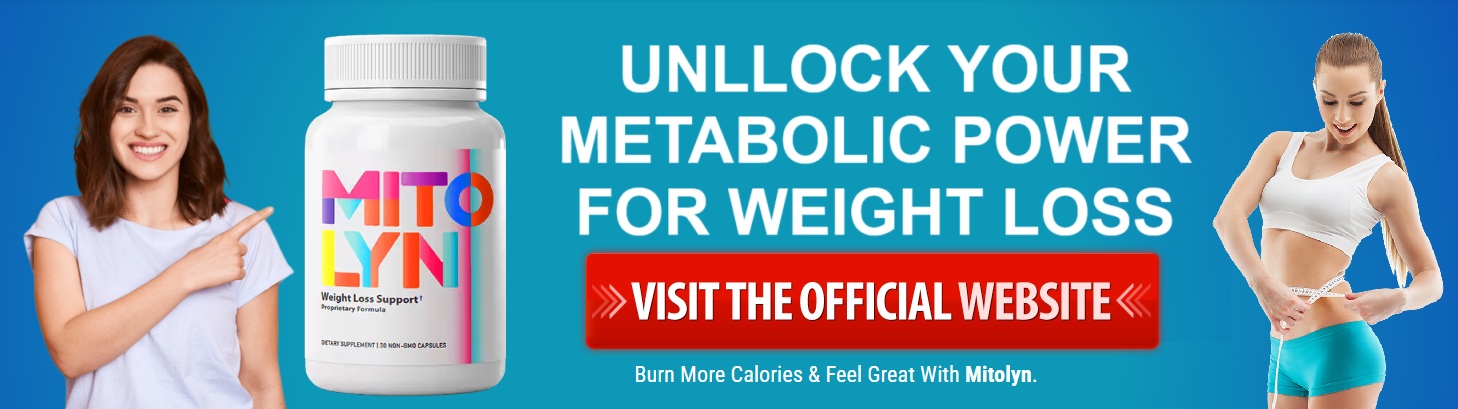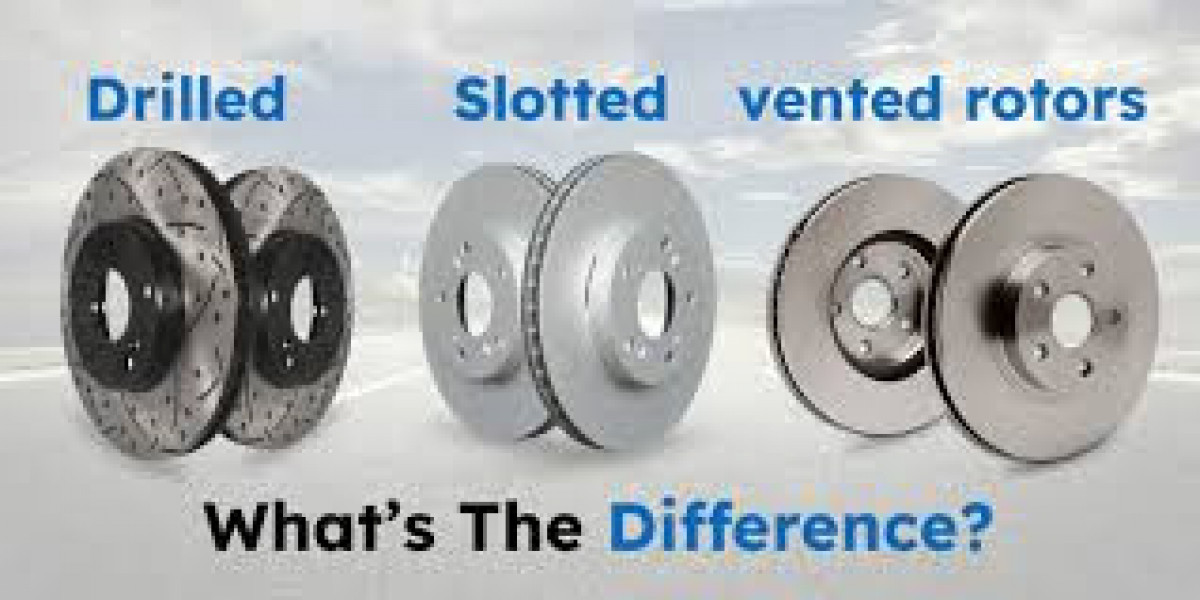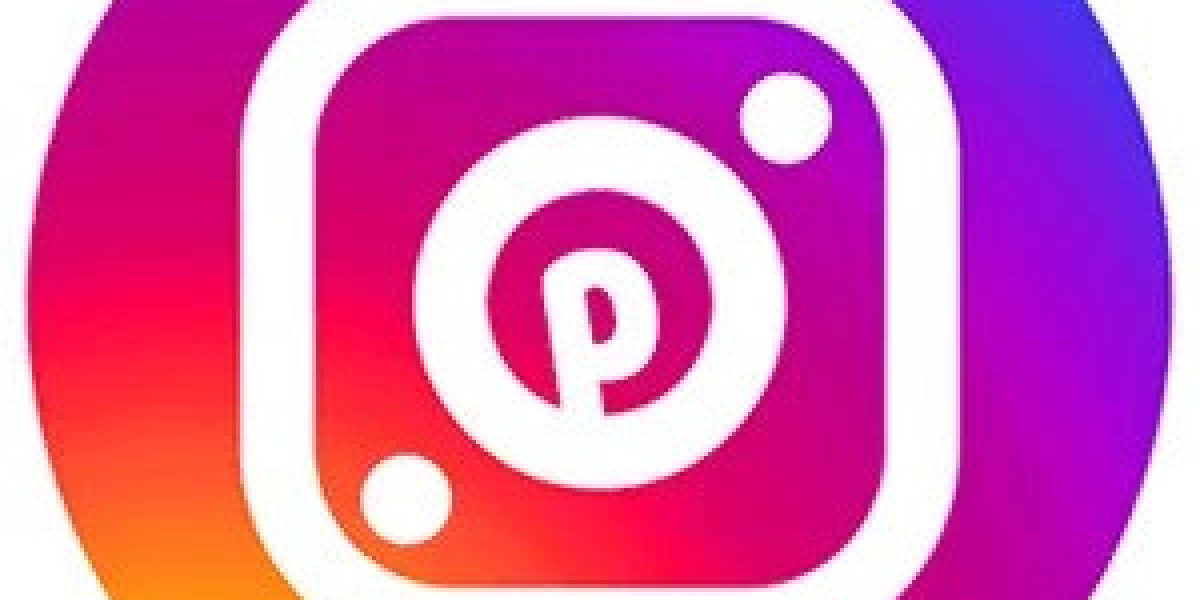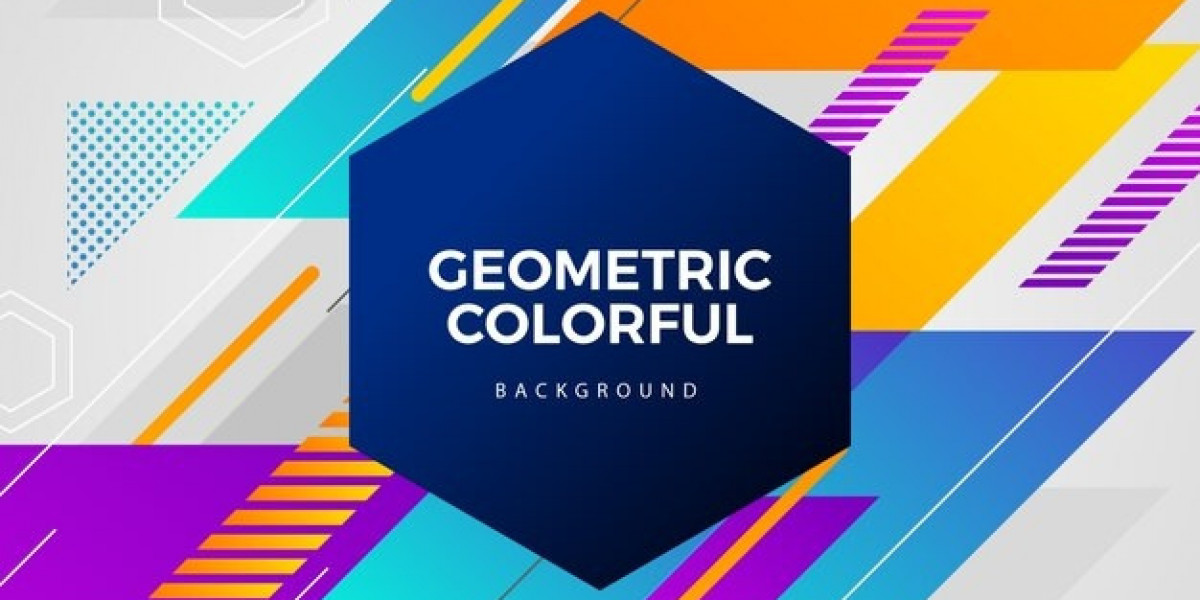This article comprehends the benefits and steps to integrate Playwright with Azure Pipelines to execute your web and mobile applications' end-to-end testing.
With time, technology has excelled in a dynamic setting, authorizing software and web app development companies to deliver high-quality results. To achieve the best and most reliable software delivery, end-to-end testing featured by Playwright is a must, ensuring all the components of your software/application run smoothly without any glitches.
Playwright, a popular automation framework, carried out the task of end-to-end testing impeccably across different devices and browsers, making it ideal for workflow validation and integration. Through this blog, Spiral Mantra’s pioneering web app development company will help you explore how to leverage and integrate Playwright with Azure Pipelines for end-to-end testing.
Understanding Playwright, the Microsoft Product
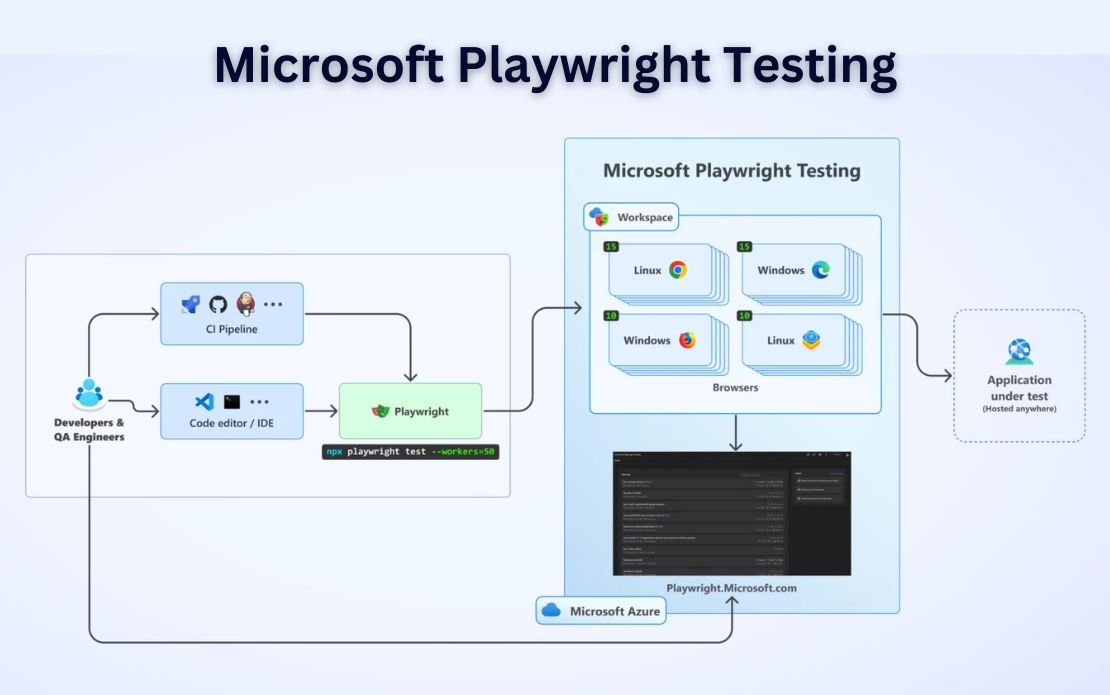
Playwright is a Node JS-based automation testing tool that carries out end-to-end testing of a web app, suitable to test CI CD workflow. Compiled with a unique architecture and APIs, allowing the platform to interact with varied browsers like Firefox, WebKit, and Chromium to forecast fast end-to-end tests along with several benefits:
- Suitable to run with multiple languages like .NET, Java, TypeScript, Python, JavaScript, and more.
- It offers cross-platform compatibility including MacOS, Windows, and Linux, that can be integrated with CI CD servers, including GitHub Actions, Azure Pipelines, Jenkins, etc.
- Majorly compatible to emulate mobile web applications for Chrome and mobile iOS Safari and Android.
The Need for End-to-End Testing Featuring Playwright
E2E testing is a process to determine whether the app or software’s flow function works from initial to end. The testing process comprehends identifying the system dependencies by ensuring data integrity is upheld between components and systems. Every software is compiled to integrate and connect with diverse systems, which makes it fairly complicated to run and work. Thus, Playwright comes as a handy tool to determine if any software dependencies are working flawlessly while checking if the information between multiple system components accurately spreads.
Describe Playwright Automation Key Features
Starts it with auto-waits, as the Playwright executes diverse actionability checks before performing the actions requested, while it also inspects events, allowing the testing framework to focus on multiple aspects of the script, resulting in fewer error-prone defects.
Additionally, the platform creates a browser context that corresponds to generating a new browser profile while delivering full test isolation. Other than this, Playwright supports stream parallel testing with the help of a browser context that can run on multiple browsers, which allows scaling up the evaluation process.
The next in our row is network control, which allows test scripts to run and test a software/application by simulating file downloads and uploads, intercepting network requests, and handling request responses, allowing accurate testing in multiple scenarios.
Device emulation is another factor you can’t miss, as Playwright authenticates to emulate several devices (mobile and desktop), which allows top web app development companies to test the software on varied screen resolutions.
Let’s Integrate Playwright with Azure Pipelines
The process involves multiple important steps that need to be carried out flawlessly to complete your software’s E2E evaluation.
Step 1: Begin the procedure by setting up a Microsoft Playwright account.
- Start by downloading and launching Visual Studio Code, also known as VSCode.
- Next up, connect the NodeJS account with Azure DevOps by signing up with the officials.
- Once done, navigate further to create a new directory on VS Code.
Step 2: Launch VS code next and tap on File, then choose Open Folder, and lastly, choose the created folder.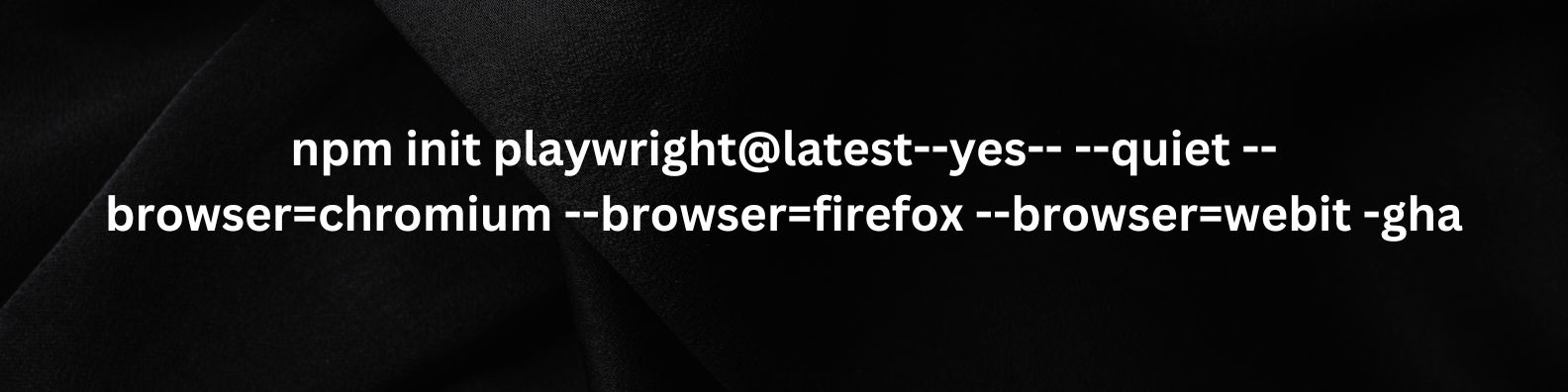
Step 3: Navigate further by choosing Terminal Menu and later select New Terminal. This will open a new dialogue box; hence, make sure to enter the below command.
Step 4: After Playwright installation, create your first test, and for the process, visit the tests folder and tap on the button to create a spec file, for example, demo.spec.ts.
Step 5: Time to run a test script by selecting the Green Run icon placed at the bottom of the tester; else, try to add the following command on the VS code test script: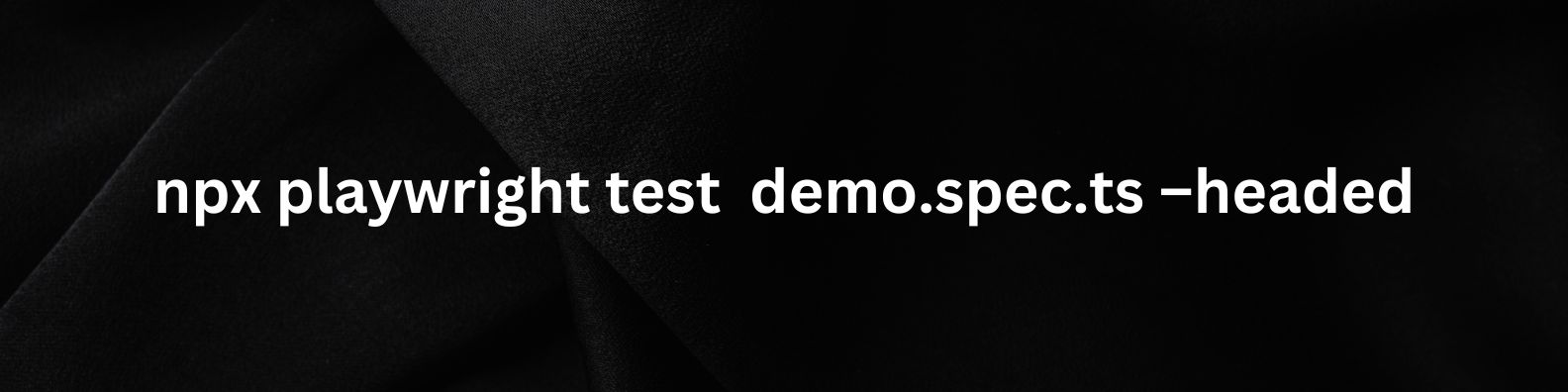 Note to remember: The test script is compatible with execution in different browsers (compatibility 3) with the playwright.config.ts file, and you can modify the configured test accordingly.
Note to remember: The test script is compatible with execution in different browsers (compatibility 3) with the playwright.config.ts file, and you can modify the configured test accordingly.
Step 6: Navigate further to view the generated HTML report with the following command: npx playwright show-report.
Next up, set up the Azure DevOps pipeline by modifying the script in the pipeline task. Henceforth, to integrate Playwright with Azure Pipelines, you would require the following:
Step 7: Azure DevOps account login, simply by visiting https://dev.azure.com/ to create a project, and for that you can tap on Create.
Step 8: Next up, go to Repos and push an existing repository command with the VS Code terminal.
Step 9: Refresh the page to analyze if the added repository is successfully implemented with your local code.
Step 10: Further, access your pipelines and select the button “use the classic editor” to set up the data pipeline without YAML.
Step 11: Tap “Azure Repos Git” to choose the available repository and proceed further by accessing the Continue button.
Step 12: Select the + icon to discover the Node.js tool installer, move ahead by tapping the Add button to complete further configurations, and click “Save” at last.
Automating Playwright end-to-end testing is a crucial factor for web app development companies like Spiral Mantra to deliver high-quality results. With Azure Pipelines and Playwright's capabilities, businesses can easily automate their evaluation process, resulting in a faster deployment process.