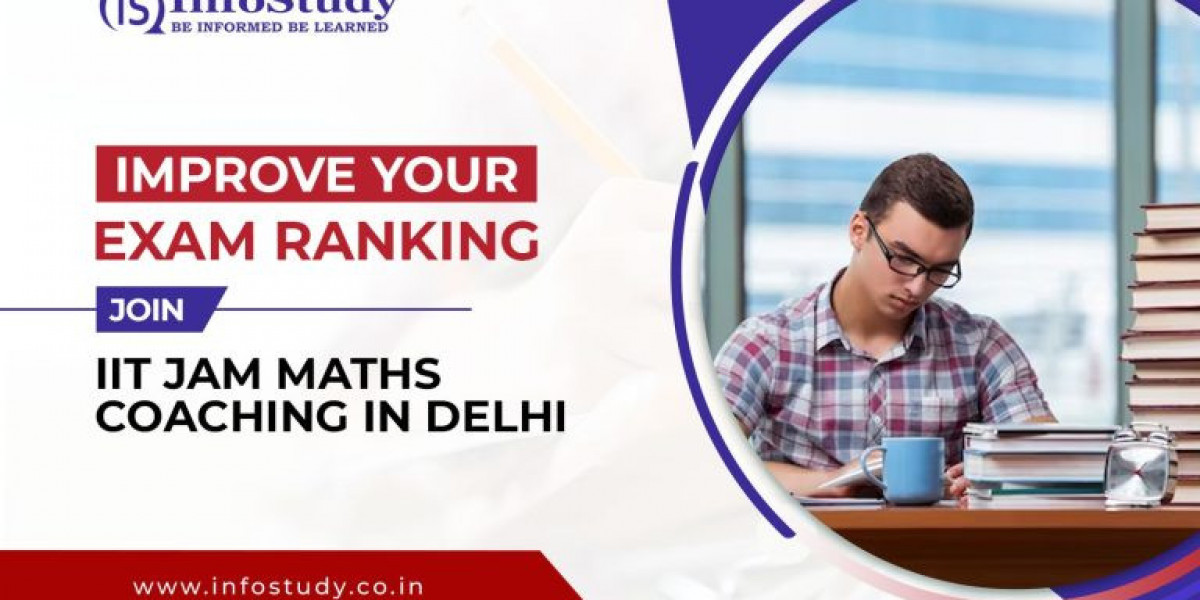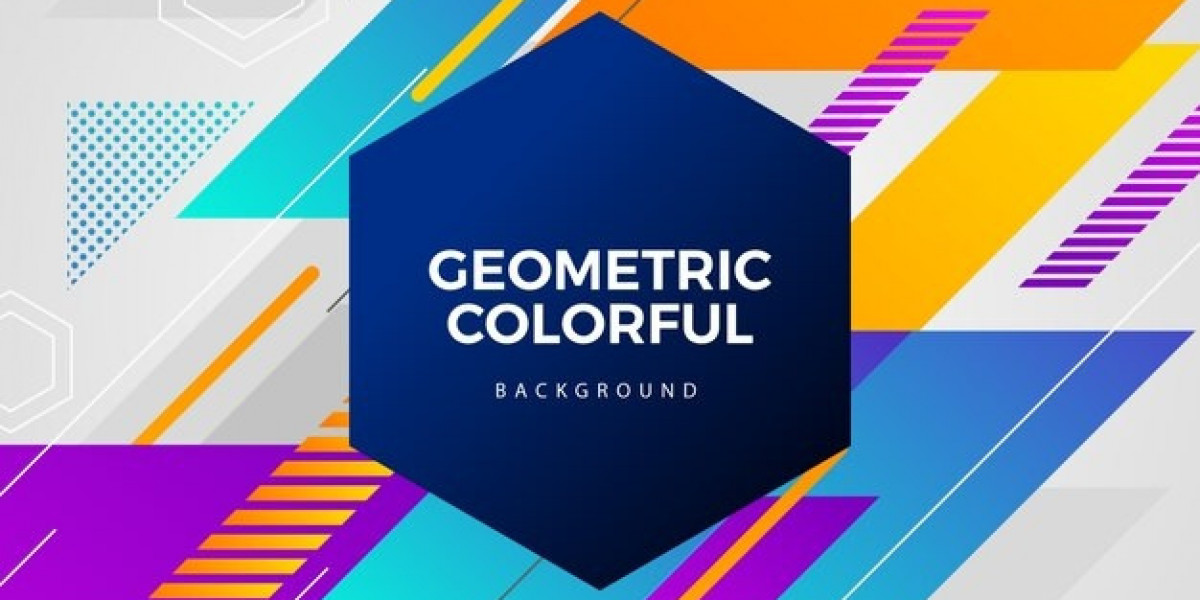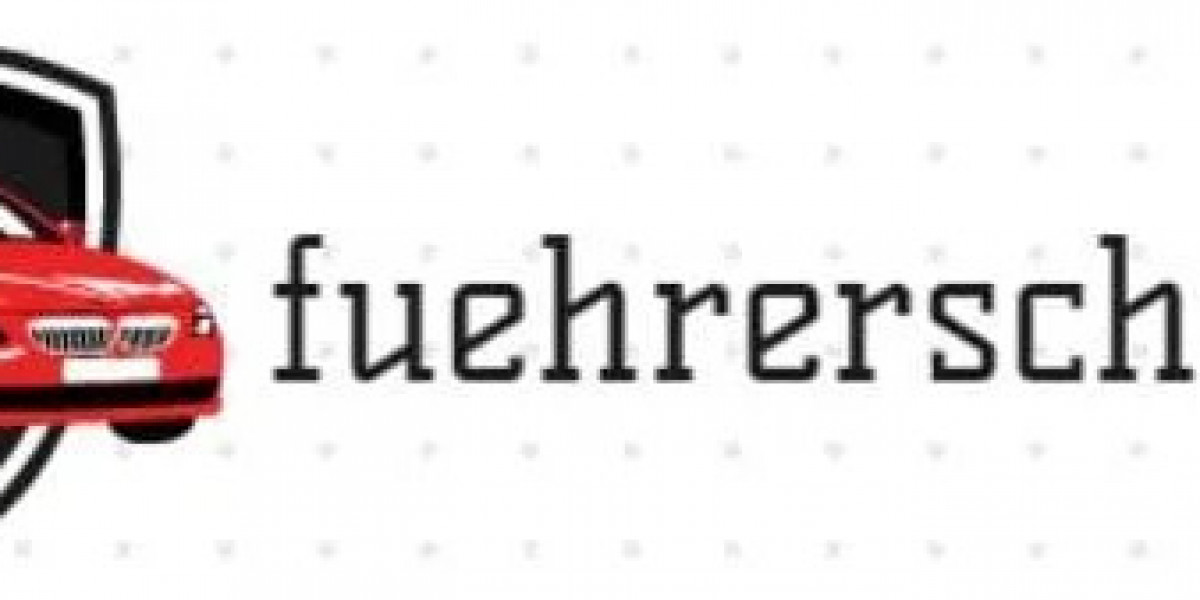There’s nothing more frustrating than not being able to log into your Asus router when you need to tweak a setting or check your network. You’ve got your coffee in one hand, you’re all set to update your WiFi name, and boom you’re stuck at the login screen. Whether it's the router login not working at all or the Asus router login page not loading properly, you're not alone. A ton of users run into this issue.
So, let’s walk through this step-by-step solution article. We’ll cover what causes these Asus router login issues and how to fix them.
What You Need Before Logging In
Before we get into the actual troubleshooting, it’s worth double-checking a few basic things. Sometimes the fix is so simple, it gets overlooked.
1. Use the Correct IP Address
Most Asus routers use this address to access the admin panel: http://192.168.1.1 or http://router.asus.com
If that doesn’t work, you can:
Open Command Prompt on your PC
Type ipconfig
Look for the Default Gateway under your network connection that’s your router’s login IP.
2. Connect Directly to the Router
Make sure your device is connected to the router's network — either wired (Ethernet) or via WiFi. Trying to access the login page while on a mobile hotspot or another network just won’t work.
Common Asus Router Login Issues & Fixes
Let’s get into the meat of it now — the actual login issues and how to troubleshoot them.
Issue1: Login Page Not Loading
Symptoms:
Browser shows a timeout error.
Page keeps spinning but nothing shows up.
Page says “can’t reach this site.”
Fix:
Clear browser cache. Sometimes your browser holds onto old data and just won’t load the page fresh.
Try a different browser (Chrome, Firefox, Edge — whatever you’re not currently using).
Disable VPN or any third-party security software temporarily. They might be blocking access to local IPs.
Use Incognito Mode — yes, seriously. It loads a fresh session without cache or cookies.
Issue2: Incorrect Username or Password
Default Asus login credentials:
Username: admin
Password: admin (or whatever you set previously)
Fix:
If you’ve changed the password and can’t remember it, you’ll need to reset the router. Find the small reset button on the back, press and hold it for 10-15 seconds until the lights blink this reset everything to factory defaults.
Pro tip: After reset, let it reboot fully before trying to log in.
Issue3: Stuck on a Blank Screen After Login
Symptoms:
You enter your login details, hit Enter, and it just loads a blank white screen.
Fix:
Update your browser or switch to another one.
Clear DNS cache on your computer:
Open Command Prompt and type:
ipconfig /flushdnsRestart your computer and try again.
If nothing works, try accessing the router on another device (like a smartphone connected to WiFi).
Issue4: “You’re not authorized to access this page” Error
This usually happens due to incorrect permissions or firmware bugs.
Fix:
Restart the router — yeah, the old “turn it off and on again” trick does work more often than you'd think.
Make sure you’re not trying to log in as a guest user (some routers allow guest access to internet but block router login).
Update firmware:
If you can log in from another device or after resetting, update to the latest firmware version from the Asus support site. Buggy firmware can cause all kinds of login quirks.
Advanced Fixes
Sometimes the simple stuff doesn’t cut it. If you’ve tried all the above and still can’t get into your Asus router, here are a few deeper fixes:
1. Set a Static IP on Your Computer
This helps if your router isn’t assigning IPs properly.
Go to your network settings
Set your IP manually to something like 192.168.1.10
Set the gateway to 192.168.1.1
Try accessing the login page again
2. Use Asus Router App
If the web portal’s giving you headaches, the Asus Router app (available on Android/iOS) can help. You can log in via the app using your mobile device, and even update settings from there.
3. Try Safe Mode with Networking
On some rare occasions, background software conflicts block access. Booting your system in Safe Mode with Networking strips it down to essentials — worth a try if nothing else works.
A Few Tips to Avoid Future Login Woes
Once you’ve fixed the login problem, it’s a smart move to take a few steps to avoid running into it again.
Write down your router login details and tape them somewhere safe (but not too obvious).
Set a recovery email in the router settings if available — helps reset the password without hard reset.
Keep your router’s firmware updated. Asus regularly releases updates that fix bugs and security holes.
Avoid using special characters in the login password — some firmware versions don’t play nice with them.
Final Thoughts
Router login issues can be a serious time-waster as it will block your digital life, especially when you just want to get something done quickly. But nine times out of ten, the fix is straightforward — once you know what to look for. Whether it’s clearing the cache, resetting the router, or switching browsers, you’ve got a full toolkit now to handle those annoying Asus router login problems.
Don’t let a login screen keep you from managing your network. Take control, troubleshoot smart, and stay connected.